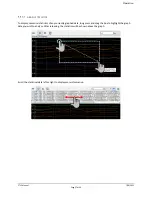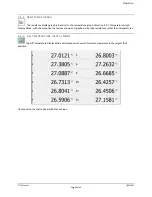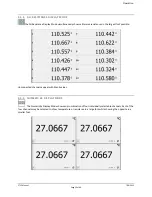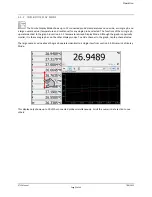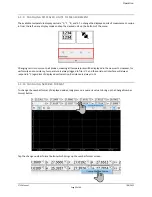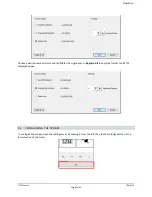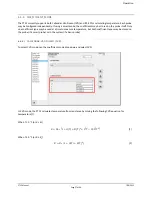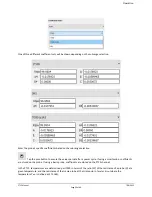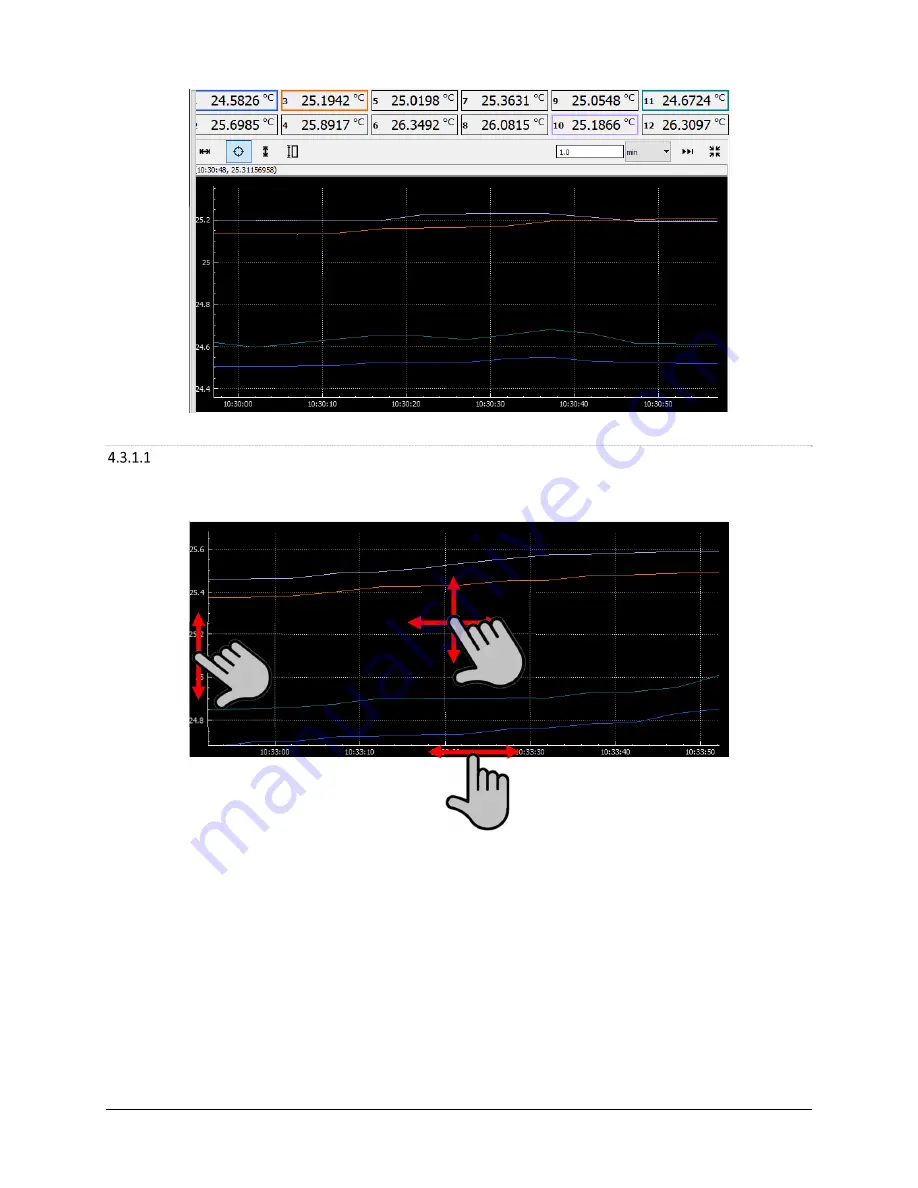Reviews:
No comments
Related manuals for PT12

Famoso 601 RF
Brand: Grasslin Pages: 2

DTC 100/2 TDG
Brand: First Pages: 12

PRESTO 420910
Brand: Tescoma Pages: 2

OviTrack
Brand: Vicks Pages: 8

ATH.-SE Series
Brand: JUMO Pages: 24

810-150
Brand: ETI Pages: 2

CRTP
Brand: EPH Pages: 2

HC8000 Series
Brand: Danfoss Pages: 10

T2300FS
Brand: Venstar Pages: 29

HH11B
Brand: Omega Engineering Pages: 2

ebro TTX 100
Brand: Xylem Pages: 30

MTeC EPT202
Brand: MESSKO Pages: 51

WRT
Brand: Kermi Pages: 2

FKS
Brand: Kermi Pages: 28

ELTPB
Brand: Warmup Pages: 3

4iE WiFi
Brand: Warmup Pages: 24

DITRA-HEAT-E-WiFi
Brand: Schluter Systems Pages: 72

7658781
Brand: Baxi Pages: 2