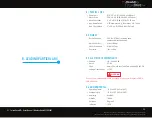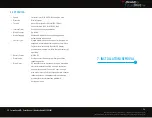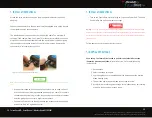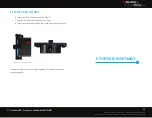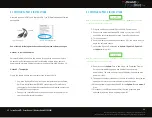19
20
FutureD User’s Manual | Wireless Model RC3000G01
RHINESTAHL PROPRIETARY INFORMATION — subject to the restrictions on the cover
7687 Innovation Way, Mason OH 45040 USA | Main +1 513 229 5300 | Fax +1 513 229 3165 | rhinestahl.com
How to set blade-by-blade movement:
This allows user to move one blade per push of the
keys. Each blade
will always stop at the position selected with
SET VIEW POS
. If the hand or foot
switch is connected, it can be used instead of the keys.
• An entire engine inspection can be completed with this method. Use the
STAGE
button to change to the next stage, then use
JOG
and
SET VIEW
POS
again.
• For more accessibility, connect the auxiliary hand or foot switch for
forward rotation only
(Figure 11)
Note:
If backlash is set, changing rotational direction during all move modes will trigger a fl ashing
backlash message. The message with appear on the screen while system compensates for looseness
in the gearbox and will disappear once this action is complete. During backlash compensation time
interval, all hand control buttons will be disabled until this operation is complete, then hand control
button functionality is automatically restored.
BLADE
Figure 10: Blade Screen
NOTE
Press and release to
cycle through the various
modes:
Jog, Blade, Interval,
and
Flag Blade Retrieval
Anytime you need to
return to this screen, use
the
MOVE
button
This large number always
shows the blade in view
through the borescope
Press either of the
keys three times quickly
and the
GOTO
indicator
will appear. This shows
the fi nal blade number the
FutureDrive will stop on.
Keep rapidly clicking until
you see the blade number
you want to move to.
Use the keys to move
either forwards or backwards
through the blades. The
FutureDrive will advance by
one blade for every press of the
buttons.
Note:
If backlash is set, changing rotational direction during all move modes will trigger a fl ashing
backlash message. The message with appear on the screen while system compensates for looseness
in the gearbox and will disappear once this action is complete. During backlash compensation time
interval, all hand control buttons will be disabled until this operation is complete, then hand control
button functionality is automatically restored.
The FutureDrive tool allows the operator to move to a particular blade at any
time. This is done as follows:
1. Use
MOVE
button to select
BLADE
.
2. Press rapidly to bring up the
GOTO
indicator – keep pressing
until the desired blade number is displayed, and the Drive
Motor will go to that blade. Bi-directional engines can be turned
in either direction – using to move or
GOTO
either way.
GO TO BLADE
Figure 11: Auxiliary Hand Switch to Control Blade Screen
NOTE