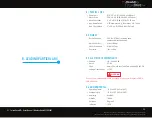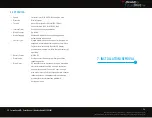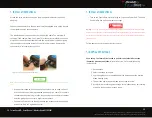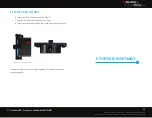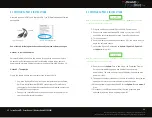25
26
FutureD User’s Manual | Wireless Model RC3000G01
RHINESTAHL PROPRIETARY INFORMATION — subject to the restrictions on the cover
7687 Innovation Way, Mason OH 45040 USA | Main +1 513 229 5300 | Fax +1 513 229 3165 | rhinestahl.com
CONTINUOUS
How to set continuous mode:
This mode automatically moves the engine core a set number of full rotations
starting at the current blade through the last blade.
Set up steps:
1. Press
MOVE
button to cycle through move modes and select
continuous.
2. Press to set the number of engine core full rotations.
3. Press and quickly release button for clockwise rotation.
4. Press and hold button for two to fi ve seconds for
counterclockwise rotation.
Note: during continuous operation, press button to interrupt continuous rotation progress.
Note:
If backlash is set, changing rotational direction during all move modes will trigger a fl ashing
backlash message. The message with appear on the screen while system compensates for looseness
in the gearbox and will disappear once this action is complete. During backlash compensation time
interval, all hand control buttons will be disabled until this operation is complete, then hand control
button functionality is automatically restored.
Figure 16: Continuous Screen
NOTE
NOTE
How to set speed:
The
SPEED
setting determines how quickly the engine rotates when it is
moving between blades. The values are in RPM (revolutions per minute). The
speed can be changed at any time.
Note:
Speed can be changed at any time, even during a movement.
The FutureDrive system allows a wide range of engine turning speeds to be
used. The speed is selected as follows:
1. Press
MOVE
; select
SPEED
.
2. Use to select the speed desired. The possible range of speeds
is in .01 – 2 RPM (the unit compensates for gearbox ratios so the
engine core will turn at this speed).
3. Select
SPEED
again to exit the Speed Setting Mode.
SPEED
Figure 17: Speed Screen
Use to change the
speed value. Whatever speed
appears here will be used for
all engine movements.
Press to select speed
Anytime you need to
return to this screen,
use the
MOVE
button
NOTE