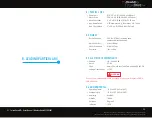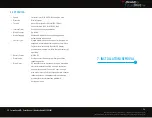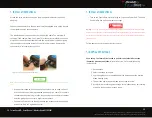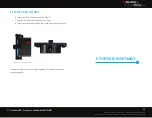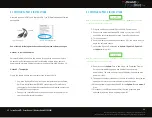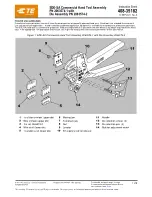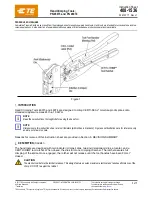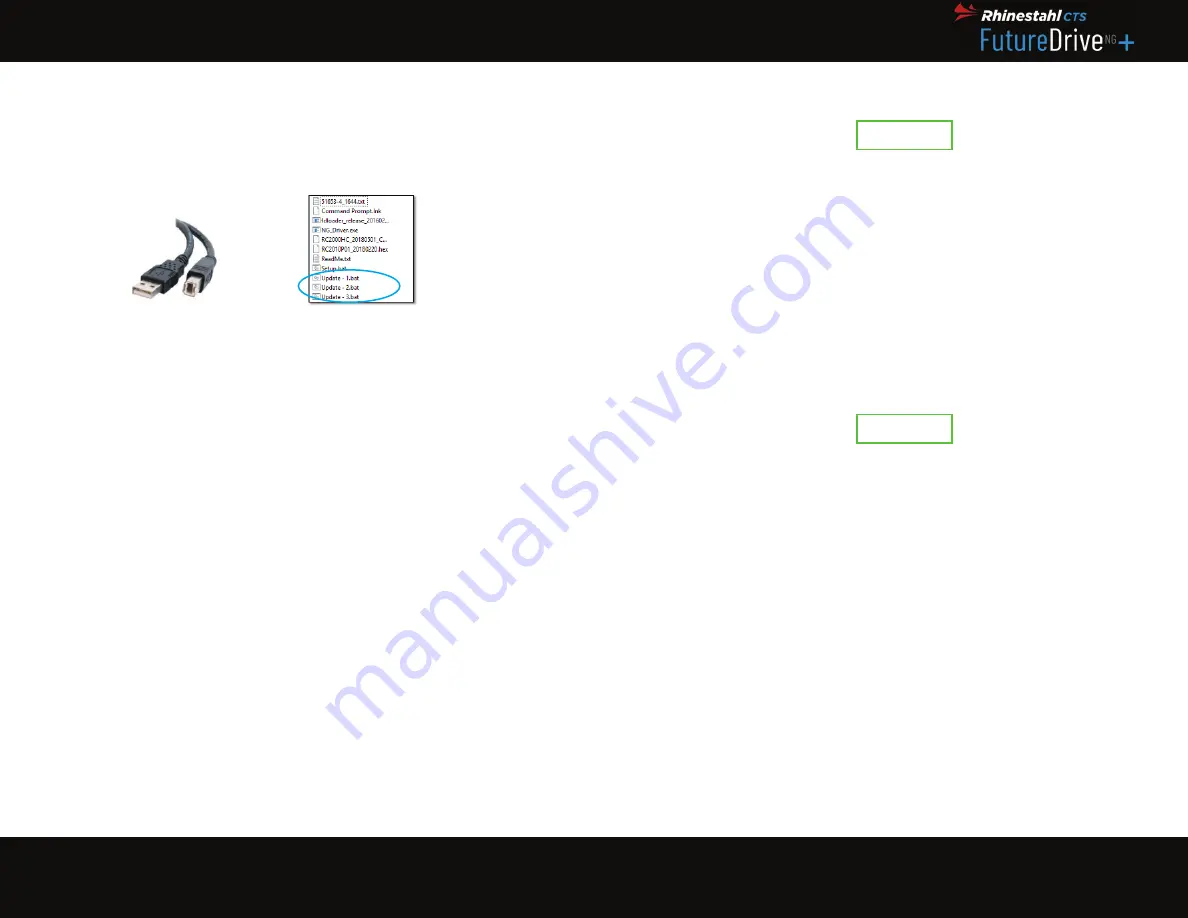
43
44
FutureD User’s Manual | Wireless Model RC3000G01
RHINESTAHL PROPRIETARY INFORMATION — subject to the restrictions on the cover
7687 Innovation Way, Mason OH 45040 USA | Main +1 513 229 5300 | Fax +1 513 229 3165 | rhinestahl.com
Materials required: USB Type A (Male) to USB Type B (Male) cable and software
package fi le
One of the two following methods can be used to upload software changes:
Method 1 – Accellion KiteWorks
Rhinestahl will email a secure link which will require the end user to login to
an account and create a password. After following all login steps, user will
download the software update to computer and move forward with steps 1-9.
Method 2 – Thumb drive
Plug in the thumb drive to your computer then follow steps 1-9.
1. Unzip the “Update” fi le to a directory on computer and run the Setup.
bat fi le to install the driver BEFORE connecting the FutureDrive to
the computer. Once the driver setup has been completed connect the
FutureDrive to the computer.
2. Connect the FutureDrive motor and hand control to the power unit if
operating under normal conditions.
9.1 SOFTWARE UPDATE INSTRUCTIONS
Type A
Type B
Figure 23: USB Cables
Figure 24: Software Update Files
Note:
for wireless models 1) Go to
SETUP
menu and ensure wireless is
DISABLED
. 2) Ensure hand
control is connected to power unit via cable.
3. Plug the unit into a standard 100V to 240V AC power outlet.
4. Connect the above-mentioned USB cable
(Figure 23)
from the PC
containing the software update to the FutureDrive power unit.
5. Turn on the power.
6. Once the display on the hand control shows “001”, the unit is ready to
begin the software update.
7. Locate the “Update” fi les labeled as
Update-1, Update-2, Update-3,
and
Update-4
(Figure 24)
.
Note:
the number of update fi les can varies depending on type update. Also, certain updates only
require one update fi le to complete to task.
8. Double-click the
Update-1
fi le to download. The Command Prompt
Screen will immediately pop up and see that the software is
downloading. The hand control screen will display “Connection with
power unit lost.”
9. The update should only take about 1 minute to load. Once the software
update is complete, the command prompt screen will clos
10. When applicable, repeat steps 8 and 9 for the
Update-2
and
Update-3
fi les.
11. Disconnect the USB cable and confi rm that new programs were
updated by indexing to new engine program(s).
9.1 SOFTWARE UPDATE INSTRUCTIONS
NOTE
NOTE