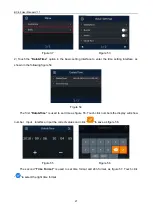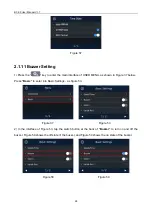BC-55 User Manual V1.7
23
2) Click “155” in turn as figure 41 shows, and then click “
” to save , the interface will display as
figure 42, the original
“20”
will be changed to
“155”
.
Figure 41 Figure 42
3) Please press the “
” key to return to the main interface, and then press the "B:" key at the top of
the display screen to switch to the previously set value of 155, as shown in Figure 43 below:
Figure 43
2.1.7.3 Customized Batch Setting
1)
Under main interface, press batch key “
” for 3S and the machine will enter into
customized batch number setting interface as below Figure 44:
Figure 44
PS: The Batch value shoul be between 0 to 200, otherwise it can not be saved