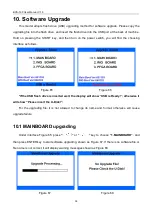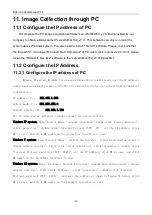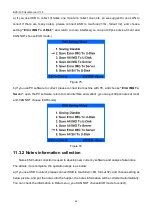Reviews:
No comments
Related manuals for BCS-160
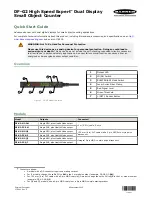
DF-G2 High Speed Expert
Brand: Banner Pages: 9

EV-040
Brand: MZ electronic Pages: 16

WDC-300
Brand: Wilson Wolpert Pages: 54

wM-BUS Series
Brand: GINEERS Pages: 2

AEROCET 531S
Brand: Met One Instruments Pages: 32

Ultima AI
Brand: V-Count Pages: 57

AB-1100 Plus MG/UV
Brand: AccuBANKER Pages: 32

DS-48
Brand: Tense Pages: 6

ST-150
Brand: SeeTech Pages: 47

iH-110 Series
Brand: SeeTech Pages: 64

S-1200 Series
Brand: Semacon Pages: 16

PC-444
Brand: MULTISPAN Pages: 4

EV030-Radio
Brand: MZ electronic Pages: 76

enocean EnoSense AL-436-00-902
Brand: DEUTA Controls Pages: 18