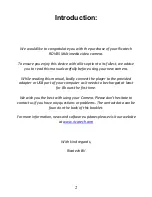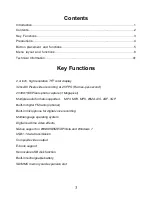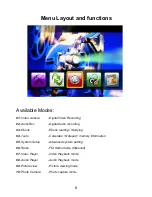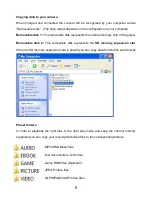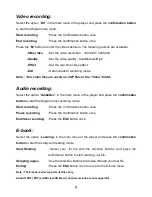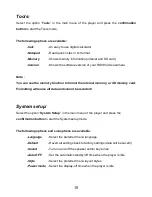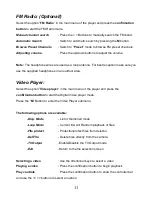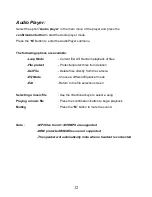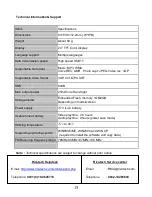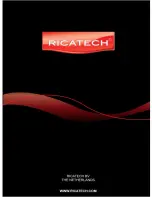4
Precautions
1
.
Do not use the camera in a exceptionally cold, hot, dusty, damp or dry environment.
2
.
Do not drop, hit or bump the camera to prevent damage to the housing or TFT panel.
3
.
Please charge your battery when:
A
. There is no display of the icon of battery power
B
. The system automatically shuts down.
C
. There is no response when you try to turn the unit on.
4
.
Please do not disconnect power abruptly when the player is being formatted or in the
process of uploading or downloading. This might cause an error on the internal
memory chip and possible data-loss.
5
.
Ricatech BV is not responsible for data loss in any way as a result of a hardware
error, software error or wrong usage of the unit by the end user.
6
.
Please do not dismantle this unit by yourself. Warranty will be void. Contact our
customer service when problems occur.
7
.
Functions, performance and design can be changed without further notice.