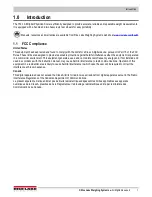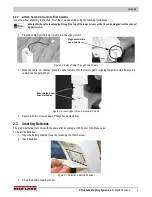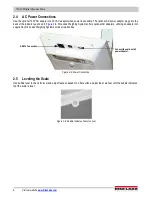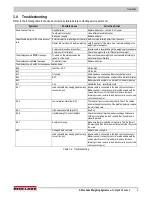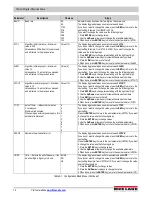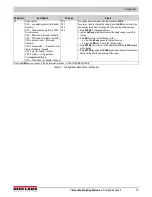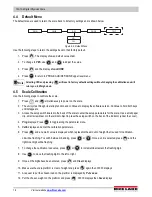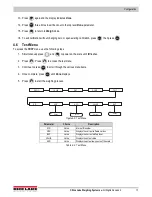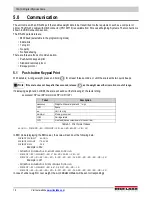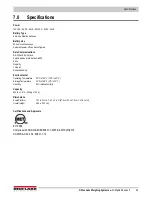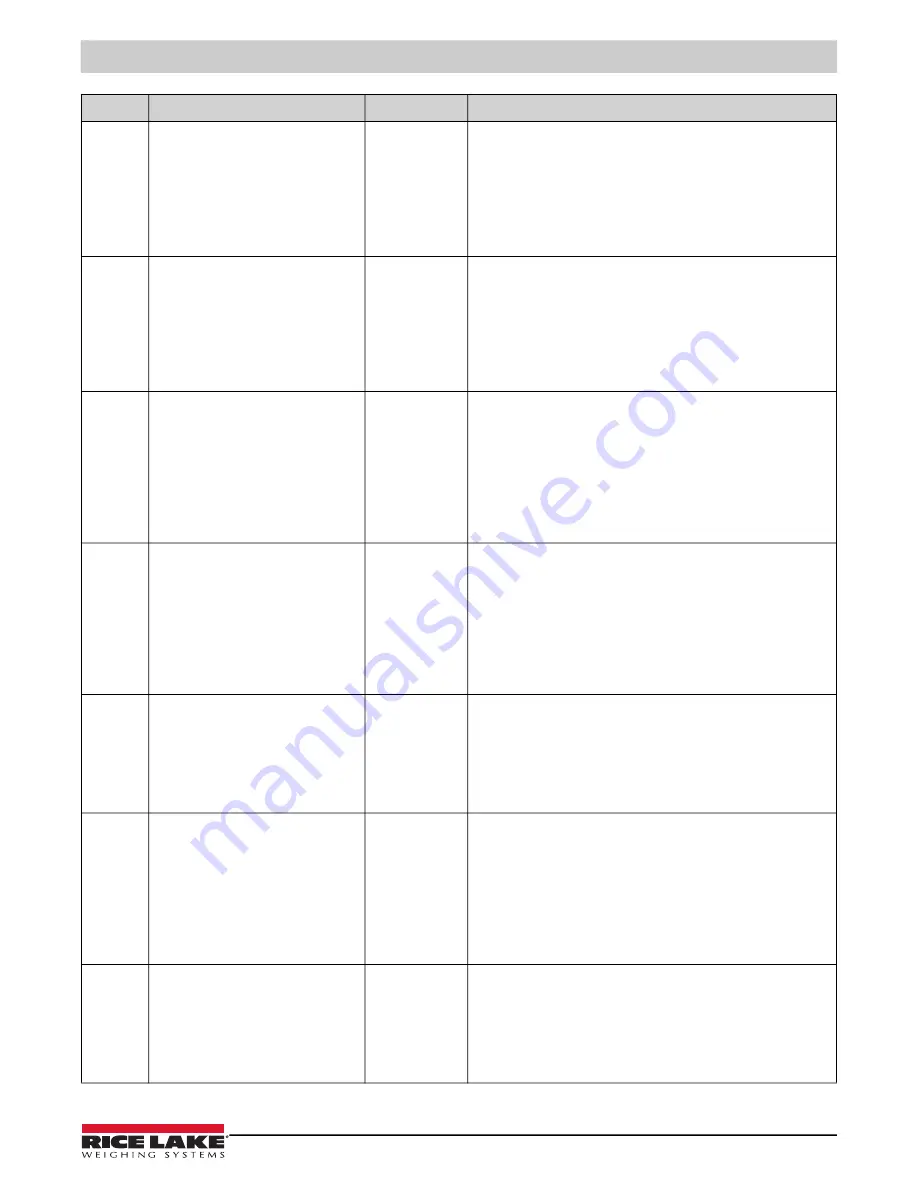
Configuration
©
Rice Lake Weighing Systems
●
All Rights Reserved
13
G-CAL
Gravity calibration; sets gravity for original
calibration
00000
The display toggles between 00000 and
G-CAL
. Press the
BMI
key to
move to the next setting. If you want to change the value, use the following
steps;
1. Press
ENTER
to change the value starting with the right most digit.
2. Use the
Up/Down
arrow keys to increment/decrement numbers
3. Press
BMI
key to move to the left
4. Use the
Up/Down
arrow key to increment/decrement numbers
5. When done, press
ENTER
to move to the new parameter (G-LOC)
G-LOC
Gravity location; set gravity for location of
us
00000
The display toggles between 00000 and
G-LOC
. Press the
BMI
key to
move to the next setting. If you want to change the value, use the following
steps;
1. Press
ENTER
to change the value starting with the right most digit.
2. Use the
Up/Down
arrow keys to increment/decrement numbers
3. Press
BMI
key to move to the left
4. Use the
Up/Down
arrow key to increment/decrement numbers
5. When done, press
ENTER
to move to the new parameter (ASTART)
ASTRT
Weight process start limit — Maximum (full
capacity)/10; Determine when the weight
algorithm starts (when the “----” is dis
-
played), below this value the scale will
show live weight
Value (2.0)
The display toggles between a numeric value and
ASTART
;
If you do not want to change this value, press the
BMI
key to move to the
next setting; Example: from ASTART to ARW; If you want to change the
value, use the following steps:
1.Press
ENTER
key to change value starting with the right most digit.
2.Use the
Up/Down
arrow keys to increment/decrement numbers.
3.Press
BMI
key to move to the left.
4.Use the
Up/Down
arrow keys to increment/decrement numbers.
5.When done, press
ENTER
key to move to the next parameter (ARW).
ARW
Auto Reweigh — Restarts the weight algo
-
rithm if the weight changed by more than
this value.
Value (4.0 lb)
The display toggles between a numeric value and
ARW
;
If you do not want to change this value, press the
BMI
key to move to the
next setting; Example: from ARW to SAL; If you want to change the value,
use the following steps;
1.Press
ENTER
key to change value starting with the right most digit.
2.Use the
Up/Down
arrow keys to increment/decrement numbers.
3.Press
BMI
key to move to the left.
4.Use the
Up/Down
arrow keys to increment/decrement numbers.
5.When done, press
ENTER
key to move to the next parameter (SAL).
SAL
Semi Auto Live —This value is the interval
between weight displays during the algo
-
rithm process
Value (0.5)
The display toggles between a numeric value and
SAL
;
If you do not want to change this value, press the
BMI
key to move to the
next setting; Example: from SAL to ROUND; If you want to change the
value, use the following steps:
1.Press
ENTER
key to change value starting with the right most digit.
2.Use the
Up/Down
arrow keys to increment/decrement numbers.
3.When done, press
ENTER
key to move to the next parameter (ROUND).
ROUND
Scale Resolution —
Values in kg:
1
, 2, 5, 10, 20, 50, 100
Values in lb: 1,
2
, 5, 10, 20, 50, 100, 200
0.2
0.5
1.0
2.0
5.0
10.0
20.0
0.1
The display toggles between a numeric value and
ROUND
;
The decimal point location is set to the DISP parameter display decimal
point location;
If you do not want to change this value, press the
BMI
key to move to the
next setting; Example: from ROUND to DISP; If you want to change the
value, use the following steps:
1.Press
ENTER
key to change value.
2.Press the
Up/Down
arrow keys to change the available parameters.
3.When done, press
ENTER
key to move to the next parameter (DISP).
DISP
0.0
0
0.0000
0.000
0.00
The display toggles between a numeric value and
DISP
;
If you do not want to change this value, press the
BMI
key to move to the
next setting; Example: from DISP to BAUD; If you want to change the
value, use the following steps:
1.Press
ENTER
key to change value.
2.Use the
Up/Down
arrow keys to change the available parameters.
3.When done, press
ENTER
key to move to the next parameter (BAUD).
Parameter
Description
Choices
Steps
Table 4-1. Configuration Mode Menu (Continued)