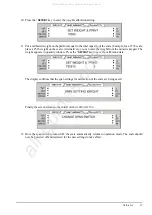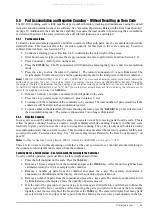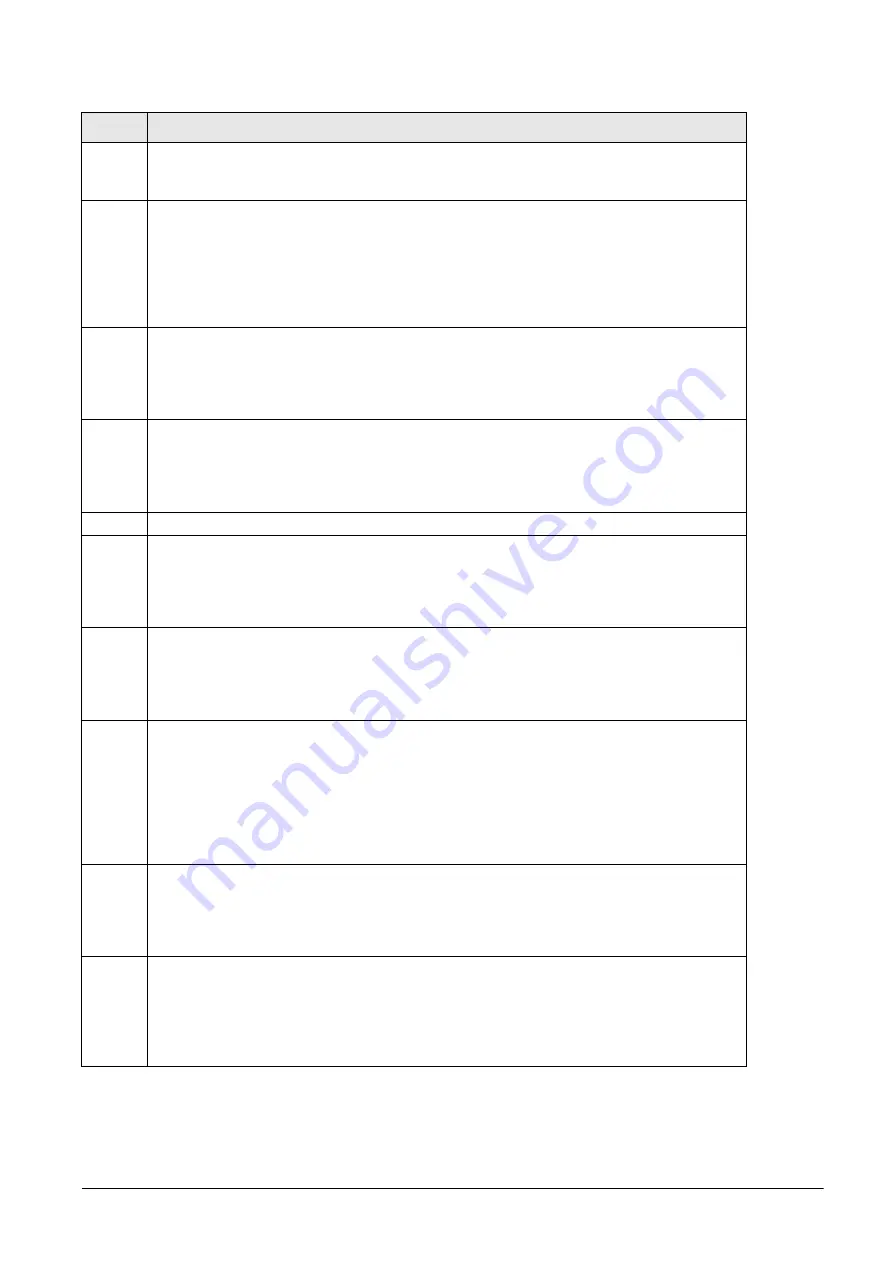
18
DC-100 Operation Manual
62
RS232 - XON/XOFF
0: Disable
1: Enable
63
Sample Quantity
Determines the number of pieces the scale assumes are on the platter when you press the PIECES
key to calculate the Unit Weight.
0: 10 pieces (DEFAULT)
1: 25 pieces
2: 50 pieces
3: 100 pieces
64
Scale A <-> B
Sets whether the unit weight determined by sampling on Scale A is automatically transferred to Scale
B or not.
0: Manual (DEFAULT)
1: Auto
65
Unit of Pcs Weight
Sets whether the units weights are displayed per 1000 pieces or per 1 piece. For a further discussion
of the benefits of each option, please see Section 5.5.
0: 1000 pieces (DEFAULT)
1: 1 piece
66 - 67
Not used by the DC-100
68
Epson II
Changes the Epson label format from the default (all item information fields) to an abbreviated format
with only selected fields.
0: Disable (DEFAULT)
1: Enable
69
4 Lot Number
If disabled, allows a single lot number to be entered during weighing operations. If enabled, allows up
to 4 lot numbers to be entered. These lot numbers are not written to the item database.
0: Disable (DEFAULT)
1: Enable
70
Upload Lot and Part Number
If disabled, lot numbers and part numbers entered during weighing operations are not uploaded to the
item database. If enabled, lot numbers and part numbers entered during weighing operations
overwrite the information previously stored with the item code in the scale memory. (In the DC-100,
Part Numbers cannot be entered in the weighing or operation mode.) Not also that if this specification
is set to 1: Enable, Spec 04 - Set New Item Code During Registration must be set to 0: Allow (Save).
0: Disable (DEFAULT)
1: Enable
71
Text 11-16 in Titles
Allows you to use text fields 11-16 on total labels that include them rather than just item labels, if you
have an external printer attached.
0: Disable (DEFAULT)
1: Enable
72
Comma in Quantity
Enabling this option prints a comma after the first three places in a Quantity field on a
user-programmed label format. This allows large quantity numbers to be read more easily at a glance.
Does not fit on the standard label format so is only used on custom formats.
0: Disable (DEFAULT)
1: Enable
SPEC
Description
Table 3-1. DC-100 (141) Settings
All manuals and user guides at all-guides.com