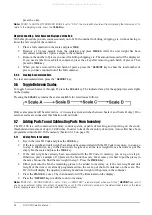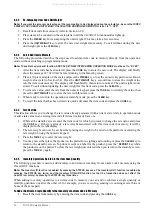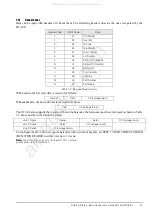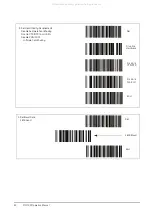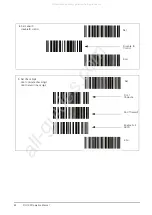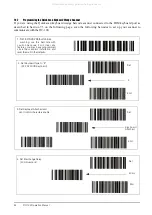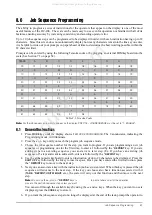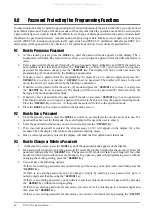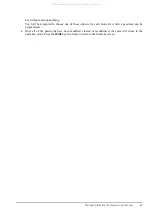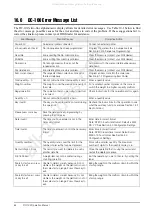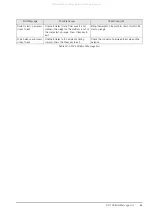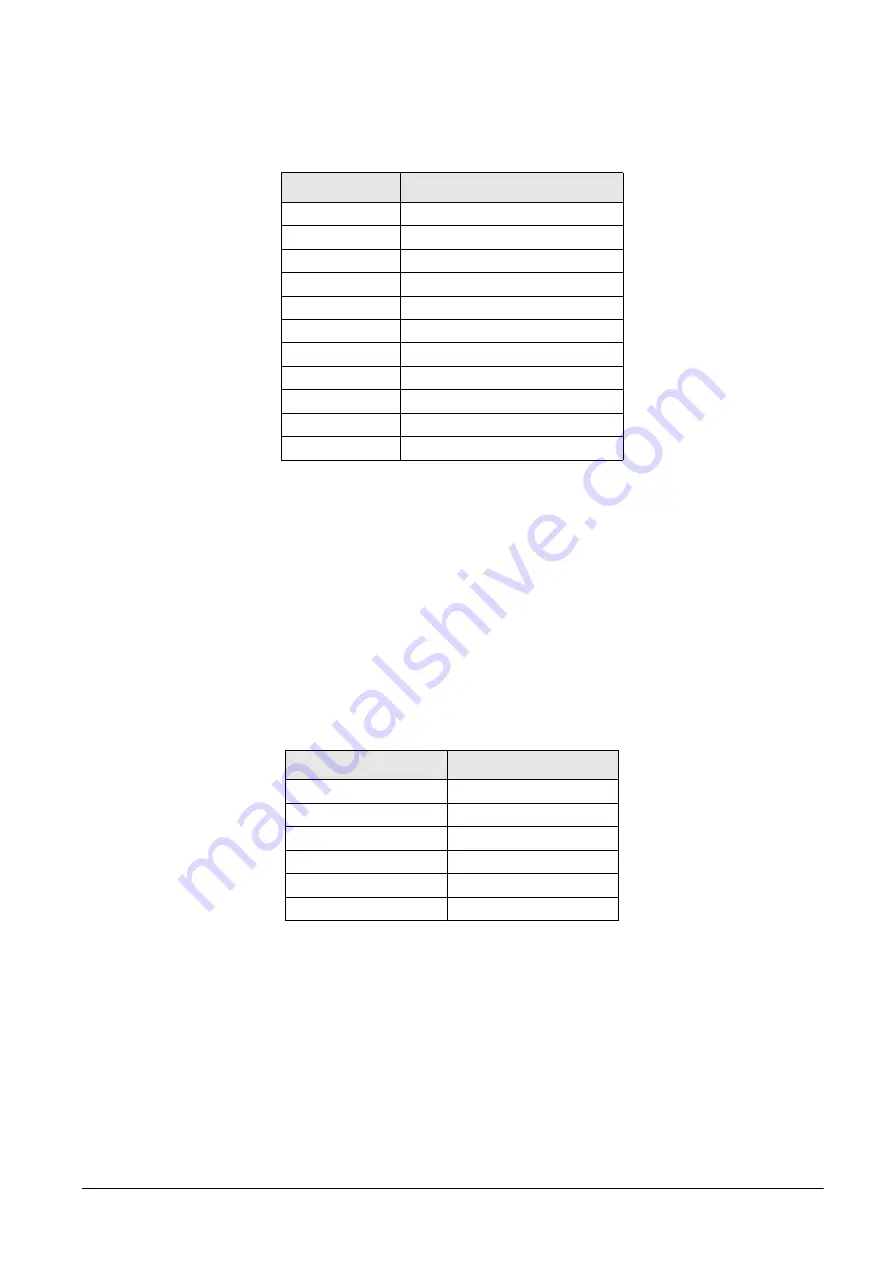
48
DC-100 Operation Manual
7.2.2
Z Commands via Barcodes
You can also scan barcode representations of the scale’s Z commands. This allows the scale operator to use the
scanner to initiate certain scanner functions:
7.2.3
Configuring the RS232C Port for a Scanner
An RS232C scanner must be connected to the main port (next to the keyboard port). The spec settings should be
as follows:
Note:
For instructions on how to set the DC-100’s customer
specifications, refer to Section 3.1.
•
SPEC 15: SIO Select job to 3:BARCODE SCANNER
•
SPEC 16: Baud Rates (SIO) to the proper baud rate for your scanner
•
SPEC 17: Data Length (SIO) to the proper length for your scanner
•
SPEC 18: Parity Bit (SIO) to the proper setting for your scanner
•
SPEC 19: Stop Bit (SIO) to the proper setting for your scanner
•
SPEC 38: BAR CODE SCANNER (BCS) WITH HEADER to
0:Enable
or
1:Disable
depending on
whether the barcodes you are scanning have headers or not (see Header Codes above).
7.2.4
Connecting the Scanner to the RS232C Port
7.2.5
Configuring the Keyboard Port for a Scanner
A wedge scanner (a type of scanner which emulates a keyboard) can be connected to the IBM KEYBRD port. If
you choose this option, the spec settings should be as follows:
Note:
For instructions on how to set the DC-100’s customer
specifications, refer to Section 3.1.
•
SPEC 37: IBM KEYBOARD PORT to 0:Barcode Scanner
•
SPEC 38: BAR CODE SCANNER (BCS) WITH HEADER to
0:Enable
or
1:Disable
depending on
whether the barcodes you are scanning have headers or not (see Header Codes above).
Z Command
Function
Z0
Rezero
Z1
Z2
Unit Weight Clear
Z3
Plus
Z4
Minus
Z5
Tare
Z6
Clear
ZS1
Scale 1
ZS2
Scale 2
ZS3
Scale 3
ZS4
Scale 4
Table 7-4. Z Command Functions
Pin Number
Signal
2
GND
4
RXD
5
TXD
7
RTS
1
CTS
8
VCC
Table 7-5. Pin Configuration for Barcode Scanner RS232C Connection
All manuals and user guides at all-guides.com