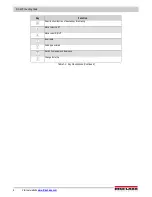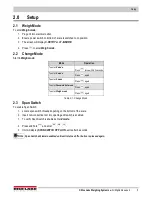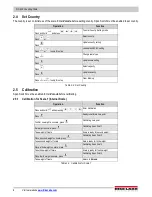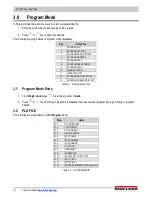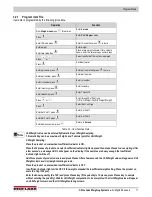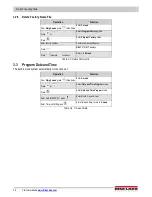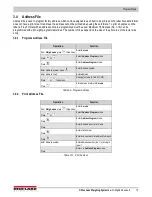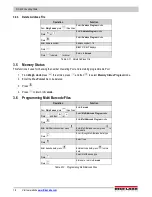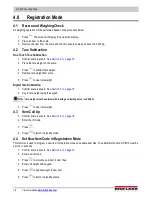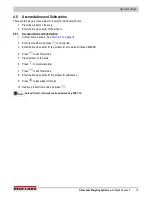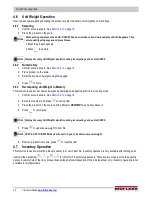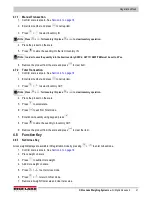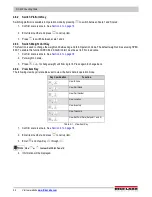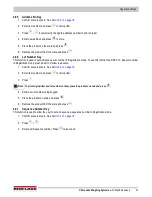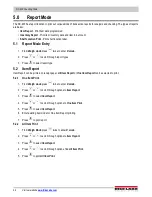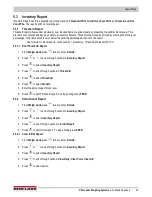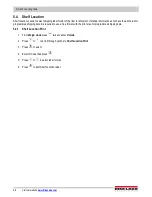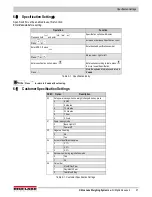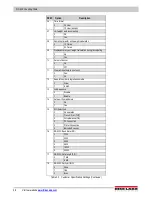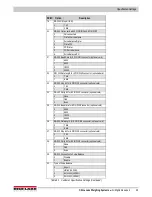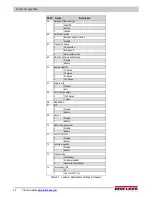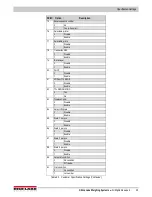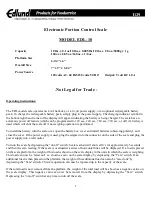DC-400 Counting Scale
18
Visit our website
4.0
Registration Mode
4.1 Rezero and Weighing Check
All weighing operation will be performed based on the procedure below.
1. Press
. The screen will display 8’s across the display.
2. Place an item on the scale.
3. Remove the item from the scale and check to ensure scale goes back to 0.0000 kg.
4.2 Tare Subtraction
One Touch Tare Subtraction
1. Confirm scale is at zero. See
2. Place the tare weight on the scale.
3. Press
to subtract tare weight.
4. Remove tare weight from scale.
5. Press
to clear tare weight.
Digital Tare Subtraction
1. Confirm scale is at zero. See
2. Key in tare weight using the keypad.
Tare weight must be entered with leading and trailing zeros (i.e.0.0000)
3. Press
to clear tare weight.
4.3 Item Call Up
1. Confirm scale is at zero. See
2. Enter the ID Code.
3. Press
.
4. Press
to return to standby mode.
4.4 Set New Item Code in Registration Mode
This function is used to program a new item in Operation mode and update item files. To enable this function, SPEC 4 must be
set to 0 in advance.
1. Confirm scale is at zero. See
2. Enter new ID code.
3. Press
to store the new item in item files.
4. Enter unit weight with keypad.
5. Press
to update weight to new item.
6. Press
to return to standby status.
Note