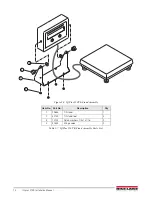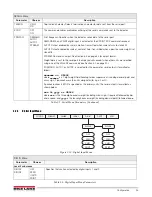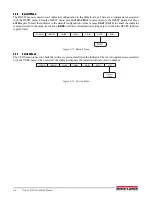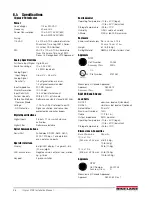28
IQ plus 2100 Installation Manual
Figure 4-2. Editing Procedure for Numeric Values
6. The rezero function is used to remove a calibration offset when hooks or chains are used to hang the test
weights.
•
If no other apparatus was used to hang the test weights during calibration, remove the test weights and
press
RIGHT
to return to the CALIBR menu.
•
If hooks or chains were used during calibration, remove these and the test weights from the scale. With
all weight removed, press
ENTER
to rezero the scale. This function adjusts the zero and span calibration
values. The indicator displays
°CAL°
while the zero and span calibrations are adjusted. When complete,
the adjusted A/D count for the zero calibration is displayed. Press
ENTER
again to save the rezero value
and return to the
REZERO
prompt or use the procedure shown in Figure 4-2 to edit the value. When done,
press
RIGHT
to return to the CALIBR menu.
7. Press the setup switch to exit setup mode.
4.2
EDP Command Calibration
To calibrate the indicator using EDP commands, the indicator EDP port must be connected to a terminal or
personal computer. See Section 5.0 on page 30 for more information about using EDP commands. Once the
indicator is connected to the sending device, do the following:
1. Place the indicator in setup mode (display reads
CONFIG
) and remove all weight from the scale platform. If
your test weights require hooks or chains, place the hooks or chains on the scale for zero calibration.
2. Send the WZERO EDP command to calibrate zero. The indicator displays
°CAL°
while calibration is in
progress.
3. Send the WVAL command to enter the test weight value in the following format:
WVAL=
nnnnnn
<CR>
4. Place test weights on scale equal to the specified WVAL.
5. Send the WSPAN EDP command to calibrate span. The indicator displays
°CAL°
while calibration is in
progress.
6. To remove an offset value, clear all weight from the scale, including hooks or chains used to hang test
weights, then send the REZERO EDP command. The indicator displays
°CAL°
while the zero and span
calibrations are adjusted.
7. Send the KEXIT EDP command to exit setup mode.
4.3
Revolution
™
Calibration
To calibrate the indicator using Revolution, the indicator must be in setup mode with the EDP port connected to a
PC running the Revolution configuration utility. Use the following procedure to calibrate the indicator:
1. Select
Calibrate Indicator
from the Revolution main menu.
2. On the Weight Calibration display, select the indicator model (
IQ+210
) and communications port then click
OK
.
3. Revolution uploads calibration data from the indicator then presents the information in a display like that
shown in Figure 4-3.
To edit numeric values, press the
UNITS (RIGHT)
button to select the leftmost digit. Each digit flashes
when selected: Press
ZERO
(ENTER)
to
increment the value of the selected digit; press the
RIGHT
button to move right to the next digit.
Once the last digit has been edited, press
RIGHT
again and the digit stops flashing. Press
ENTER
to save the value entered and return to the menu level
above, or press
RIGHT
to edit the value again,
starting with the leftmost digit.
0
0 0 0 0 0
Summary of Contents for IQ plus 2100
Page 2: ...IQ plus 2100 Digital Bench Scale Version 1 Installation Manual PN 53415 Rev A...
Page 3: ......
Page 42: ......