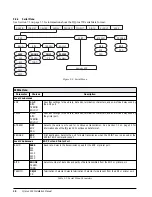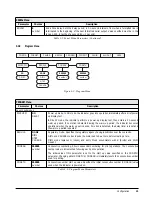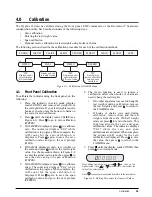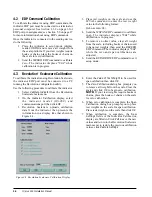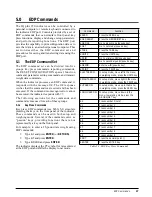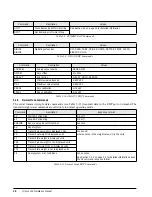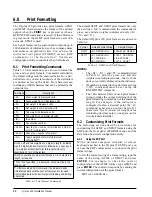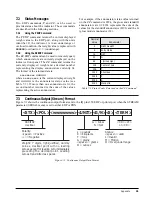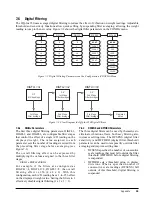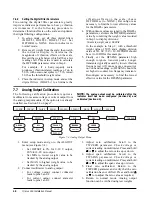Print Formatting
33
To change the format, use the GFMT or NFMT EDP
command followed by an equals sign (=) and the
modified print format string. For example, to add the
name and address of a company to the gross format,
you could send the following EDP command:
GFMT=MOE'S DUMP<NL>2356 EAST HIGHWAY
ROAD<NL>SMALLTOWN<NL2><G> GROSS<NL>
A ticket printed using this format might look like the
following:
MOE'S DUMP
2356 EAST HIGHWAY ROAD
SMALLTOWN
1345 LB GROSS
6.2.2
Using the Front Panel
I f y o u h a v e n o a c c e s s t o e q u i p m e n t f o r
communication through the EDP port or are working
at a site where such equipment cannot be used, you
can use the PFORMT menu (see Figure 6-1) to
customize the print formats.
Using the PFORMT menu, you can edit the print
format strings by changing the decimal values of the
ASCII characters in the format string.
NOTE:
Lower-case letters and some special characters
cannot be displayed on the IQ plus 350 front panel
(see the ASCII character chart on page 36) and are
shown as blanks. The IQ plus 350 can send or receive
any ASCII character; the character printed depends on
the particular ASCII character set implemented for the
receiving device.
Figure 6-1. PFORMT Menu, Showing Alphanumeric Character Entry Procedure
6.2.3
Using Revolution Scaleware
The Revolution Scaleware configuration utility
provides a print formatting grid with a tool bar. The
grid allows you to construct the print format without
the formatting commands (<NL> and <SP>) required
by the front panel or EDP command methods. Using
Revolution, you can type text directly into the grid,
then select weight value fields from the tool bar and
place them where you want them to appear on the
printed ticket.
Figure 6-2 shows an example of the Revolution
Scaleware print formatting grid.
Figure 6-2. Revolution Scaleware Print Format Grid
XXXXXXX
XXXXXXX
XXXXXXX
XXXXXXX
GFMT
Display first 6
characters of format
Same as GFMT
NFMT
VERS
ALGOUT
DIG IN
PROGRM
PFORMT
SERIAL
CALIBR
CONFIG
FORMAT
Display and edit
active character and
ASCII value
Delete active
character
Scroll right in format string
Scroll left in format string
Increment ASCII value of active character
Decrement ASCII value of active character
Press
to insert a space
before the active character