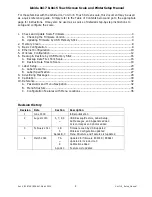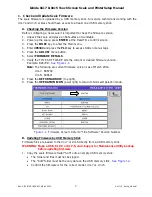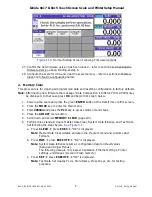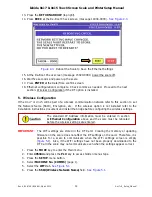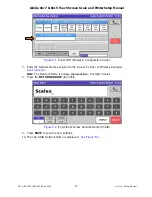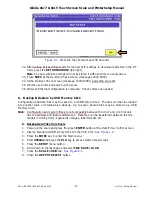Reviews:
No comments
Related manuals for Ishida Uni-5 Series

Navigator
Brand: OHAUS Pages: 2

BodySense T9140
Brand: EUFY Pages: 32

EBS 42573
Brand: Kalorik Pages: 48

MPMS-300
Brand: marsden Pages: 12

ZBS1010
Brand: Zelmer Pages: 21

Franca KE919
Brand: ADE Pages: 4

Misura
Brand: Johnson Pages: 16

KS-211809
Brand: emerio Pages: 13

KS-211823.1
Brand: emerio Pages: 15

Ironman Innerscan BC-549
Brand: Tanita Pages: 19

CTS 600
Brand: MyWeigh Pages: 4

BG 20
Brand: Beurer Pages: 48

Smart Scale SC-902
Brand: HoMedics Pages: 16

40424
Brand: Medisana Pages: 24

tidu131
Brand: Texas Instruments Pages: 12

GS 320
Brand: Beurer Pages: 16

HIFS-3030-01-PS-S
Brand: Hardy Process Solutions Pages: 54

PIC-35
Brand: AAE Pages: 5