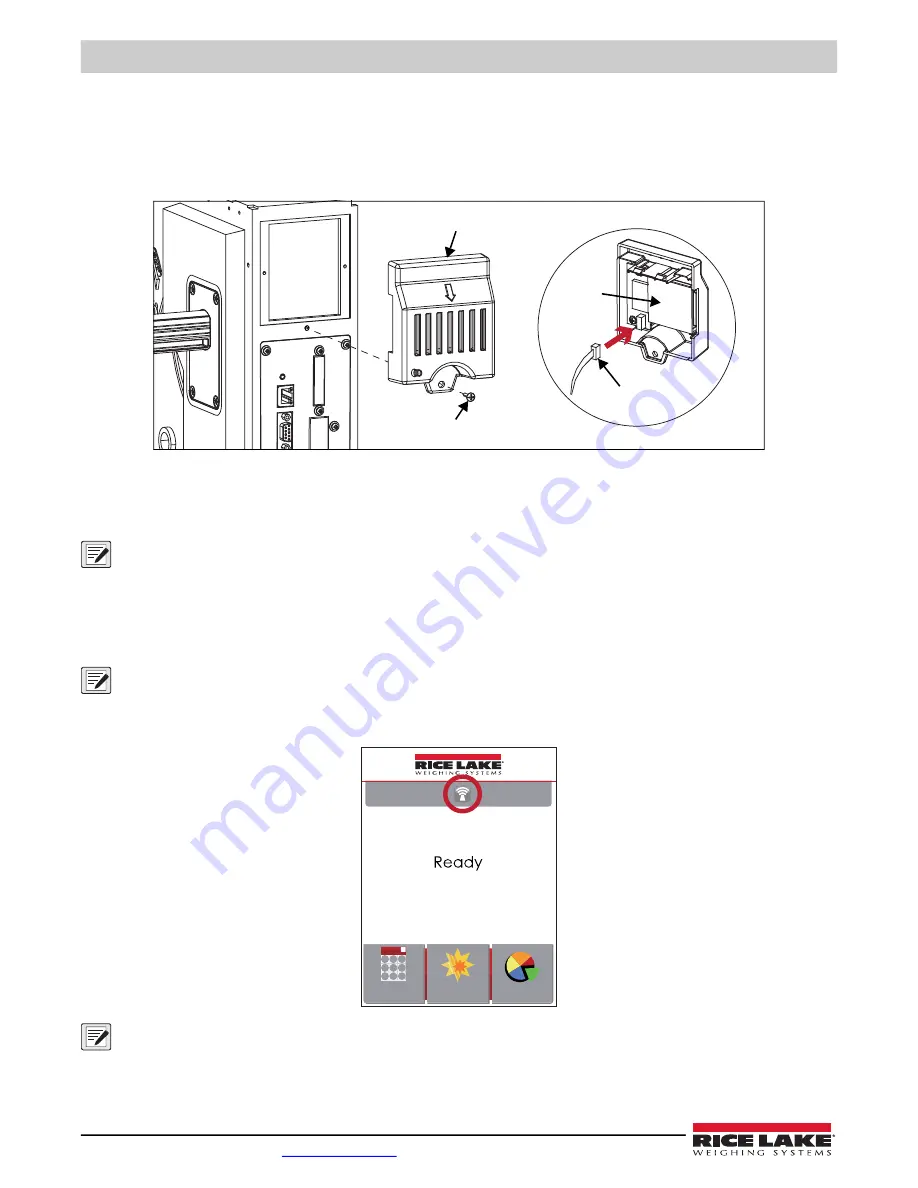
SST4 Washdown Printer
40
Visit our website
4.2 Wi-Fi Module Option
4.2.1 Wi-Fi Module Installation
1. Power off the printer.
2. Remove the option cover attachment screw.
3. Remove the option cover and disconnect the connector.
4. Install Wi-Fi module and plug the connector back in.
5. Attach the Wi-Fi module with previously removed screw.
NOTE: The wireless antenna kit is included with SST4 Wi-Fi option printers. See
for wireless
antenna kit installation.
4.2.2 Wi-Fi Module Initial Setup
1. Power off the printer.
2. Install the Wi-Fi module.
NOTE: Methods for installing Wi-Fi module, please refer to Wi-Fi module installation.
3. Power on the printer and wait 15 seconds. The home screen displays a gray Wi-Fi icon, which means that the Wi-Fi
module is already detected by the printer.
NOTE: The firmware version of the printer should be above V.2005 to use the Wi-Fi function. GoLabel version should be
above V1.12 to use the Wi-Fi Tool function.
NOTE: When a Wi-Fi module is installed into a printer, the Ethernet of the printer will lose its function.
Connector
Wi-Fi
Module
Option Cover
Attachment Screw
ZX1200i V2.100
2022/02/01
10:15:31
Wizard
Test
Main
















































