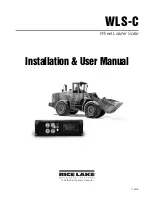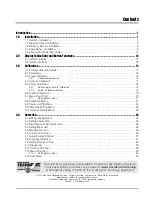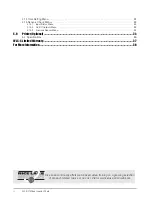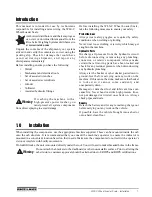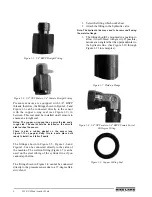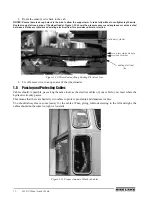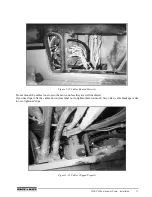Reviews:
No comments
Related manuals for WLS-C

UYA 4Y
Brand: RADWAG Pages: 196

SF-6KB
Brand: A&D Pages: 17

TE22FT
Brand: Taylor Pages: 2

RDE-1551
Brand: RONDELL Pages: 20

LumberLite ML26
Brand: Norwood Pages: 28

PLATINE BC1500V0
Brand: TEFAL Pages: 2

WPY 1000/KO
Brand: RADWAG Pages: 119

BF 414
Brand: HealthSense Pages: 9

PW 1404 CB
Brand: BOMANN Pages: 44

PS1X
Brand: ACLAS Pages: 24

SC051
Brand: Sharper Image Pages: 20

DW-250BT
Brand: DigiWeigh Pages: 2

MM 10624
Brand: Medion Pages: 59

LA090306
Brand: Lanaform Pages: 12

Body Composition Analyzer 410
Brand: Tanita Pages: 37

DC-360
Brand: Tanita Pages: 40

6165
Brand: Safescan Pages: 52

JR 300T
Brand: OHAUS Pages: 20