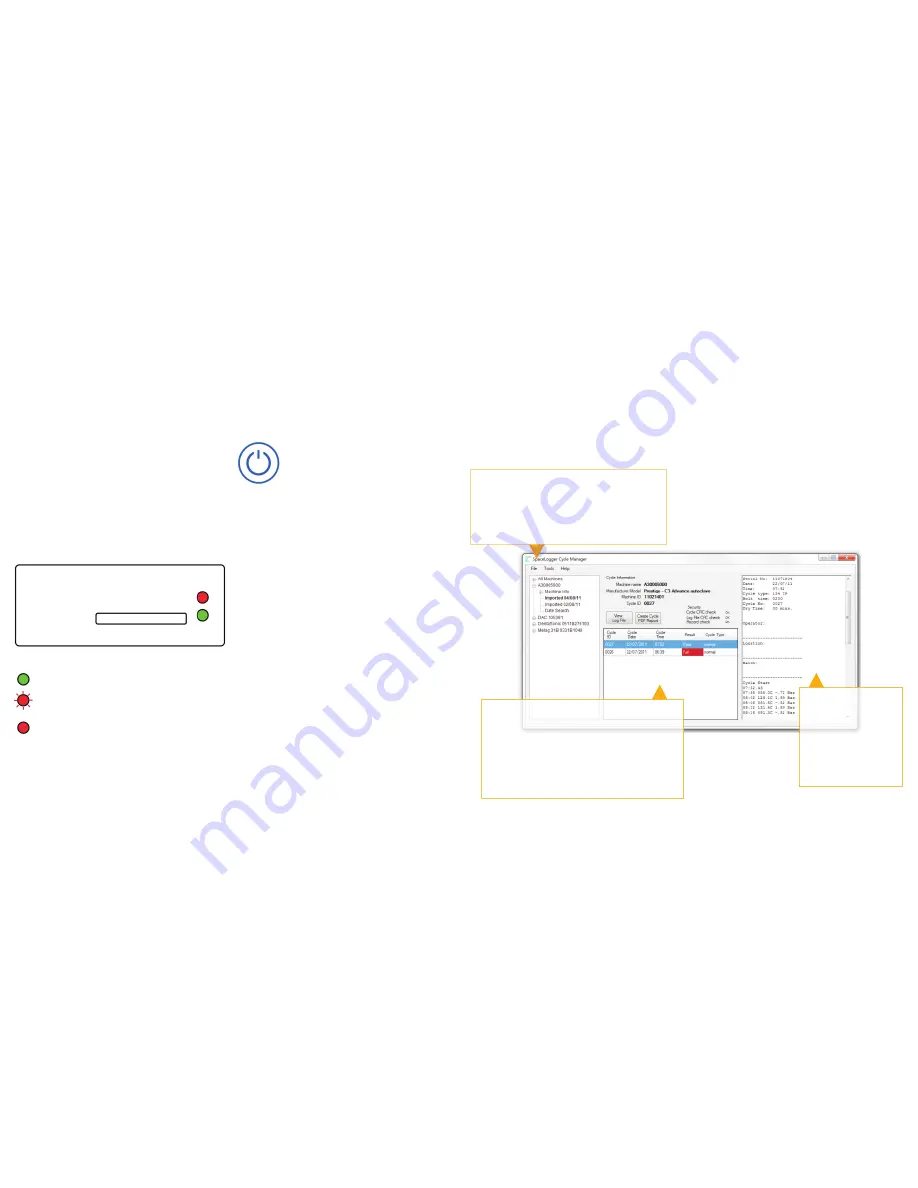
4
5
4.0 Recording Cycle Data
When the SD card is inserted into the
SpaceLogger.D10, the Green LED on the
front of the logger indicates that the logger
is ready to record data.
NOTE
– Some machines will only output
data (to a printer or data logger) if this
option is selected from the machine's menu
– please read the machine's user manual or
check with your service engineer if you are
unsure.
NOTE
– The SpaceLogger.D10 accepts SD
or MMC cards up to 2GB capacity only.
record the records.
To stop logging, wait for the machine cycle
to end then press the off button on the
SpaceLogger keypad.
Pressing the off button ensures no
data is lost when the SD card is
removed.
Remove the SD card.
5.0 Importing Data Records (Log
Files) to the SpaceLogger Cycle
Manager Software
It is recommended that cycle records are
transferred daily or weekly to the PC for
backup. The archiving of records is carried
out automatically by the SpaceLogger Cycle
Manager Software when Log Files are
imported.
1.Open the SpaceLogger Cycle Manager
Software (double click on Desktop icon).
2.Insert the SD card into the card reader
connected to the PC.
3.Select
File> Import Log File
from the
menu
4.Browse to find the SD card drive, select
folder
DATA
and click on file
LOGFILE.SLS
NOTE
– To avoid losing data or corrupting
the SD card, never remove the card or
disconnect power when the red DATA
RECORDING LED is on.
or
LOGFILEX.SLS
The Log File is copied to the PC
automatically to folder C:\SPACELOGGER
\Imported Data Records\ (or the folder
specified by the user during software
install). The Log File is also archived on
the SD card to folder ARCHIVE.
PDF reports may be generated as required:
3
Individual Cycle Report - Click on 'Create
Cycle PDF Report' button
3
Summary Log File Report - Click on
'View Log File' & select 'Log File
Summary Report'
3
Detailed Log File Report - Click on 'View
Log File' & select 'Log File Detailed
Report'
Green LED on =
READY
to record data
Red LED on =
DATA RECORDING
to
SD card
Red LED on permanently & audible
alarm =
CARD ERROR
– card not
inserted or can not be written to; data is
being lost
Run your machine for cleaning cycles as
normal and the SpaceLogger.D10 will
Front View of SpaceLogger.D10
Find Cycle Records by Machine Name:
·
Click on machine name to view all
records for that device
·
Search by imported or cycle date
All the individual cycles contained in an
imported Log File are listed in the
summary table:
·
Sort cycles by any column
heading
·
Right click on a cycle for more
options
The full cycle
printout for the
cycle record
highlighted in the
summary table is
displayed in the
viewing pane






















