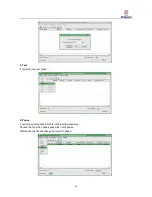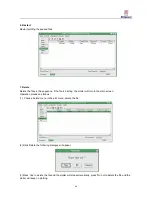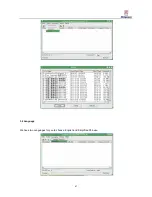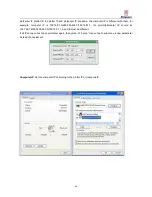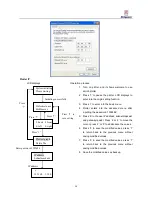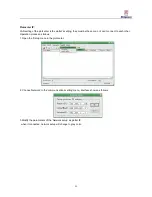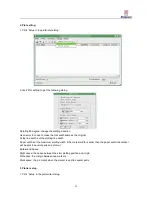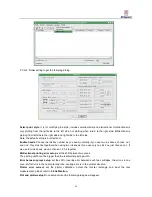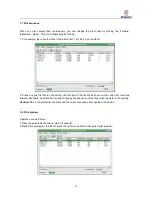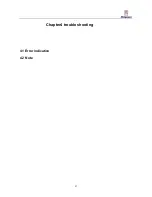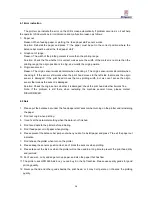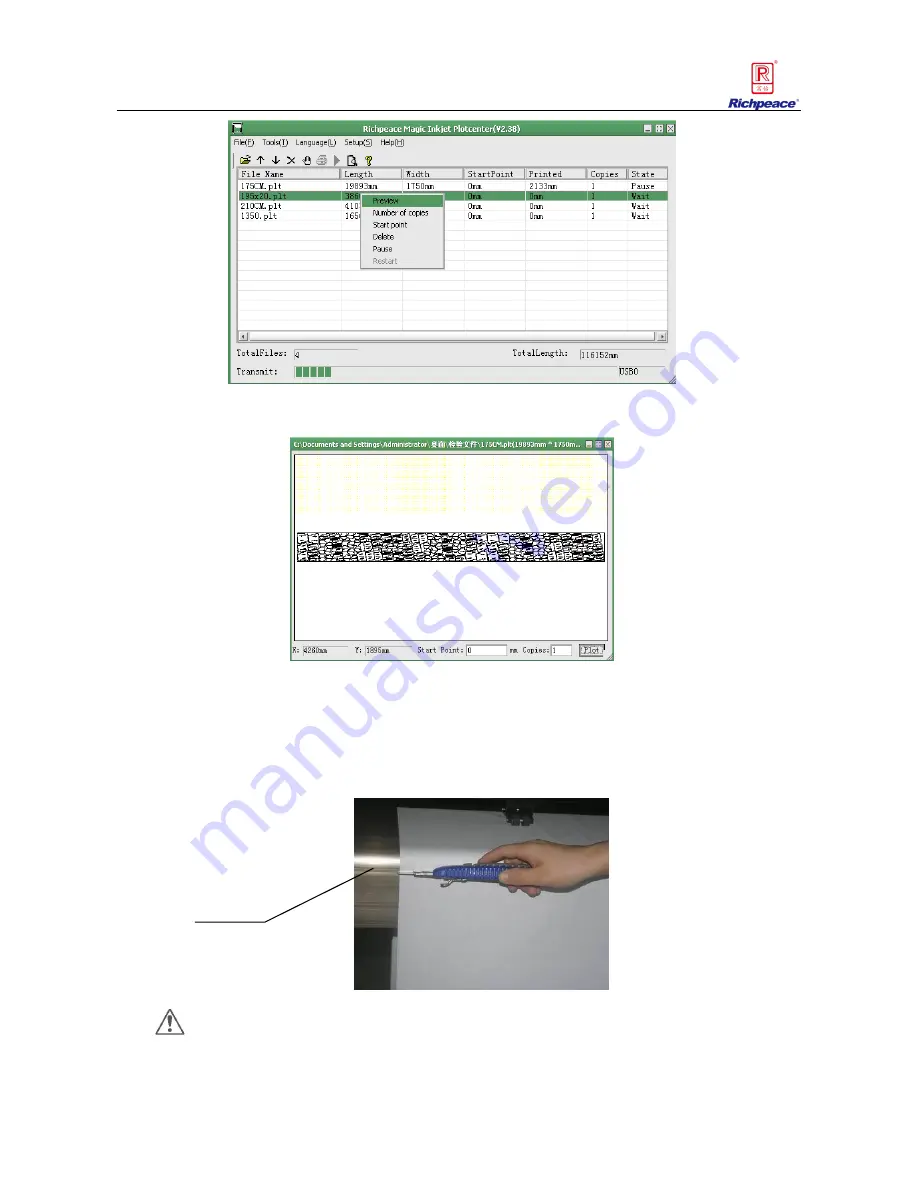
56
3.Press draw or close will bow out print preview menu.
3.9 Operation after plotting
If you need plot other file when one marker is finished, you can also send the other file without close
the plotcenter. If you want to finish plotting, you can take out the balance bar and cut off the paper, the
cutting position as follows:
Caution
Don‟t cut off the paper in the other place, it may damage the plotter cover.
Cutting slot