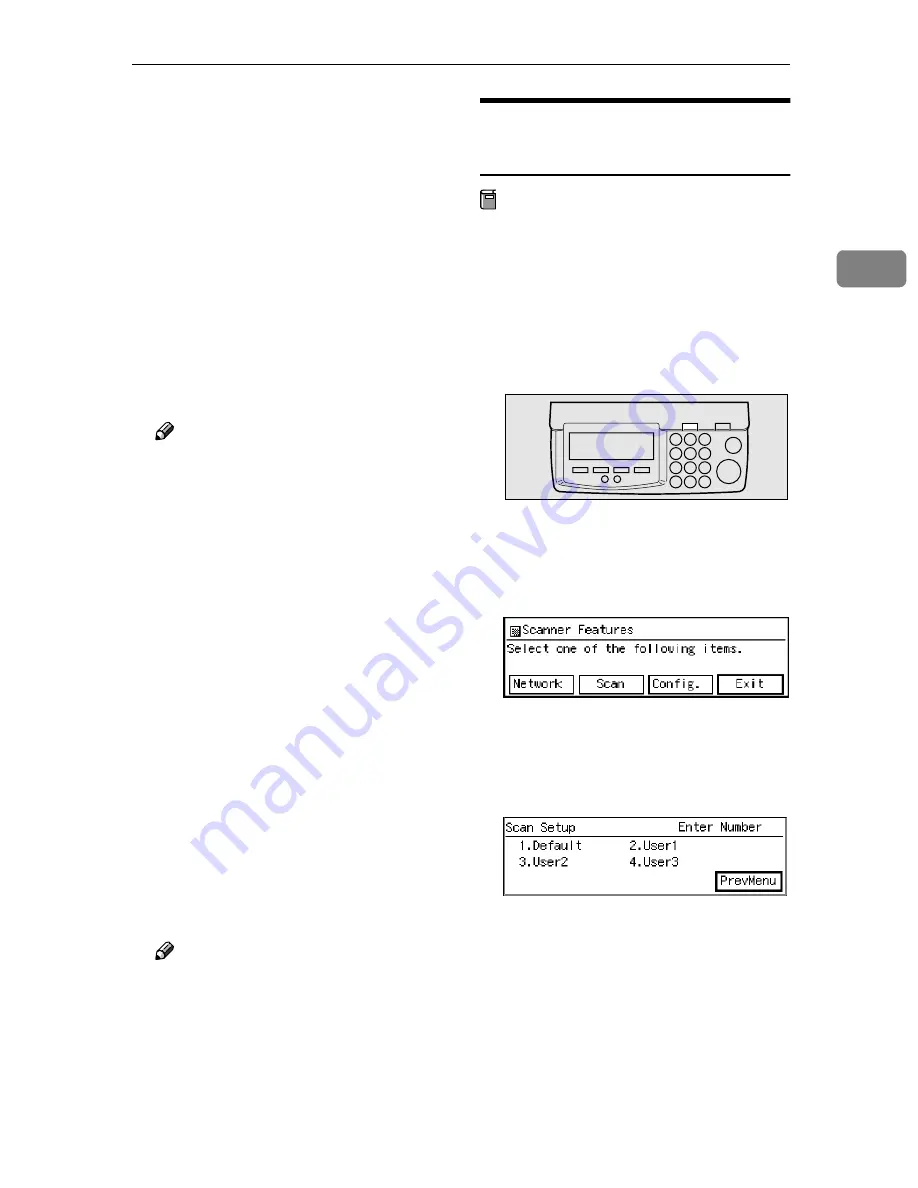
Scan Setup
19
2
❒
3 x 3, 4 x 4 and 5 x 5 refer to areas
(in dots) searched when elimi-
nating dots and marks. Isolated
marks that fit into the frame
(width: 1 dot) of the specified
area are searched and erased.
For example, if 5 x 5 is specified,
isolated dots with a maximum
size of 3 x 3 are erased.
❖
❖
❖
❖
Edge Smoothing
This smoothes the edges of charac-
ters, illustrations and so forth, dur-
ing the scanning process.
The factory default is "Off".
Note
❒
This setting is available except
when the scan type is "Color".
❖
❖
❖
❖
Filter
It is possible to specify whether
you want to filter scans or not. You
c a n s e l e c t f r o m " O f f " , " F i n e
Noise(2x2) ", and "MTF".
• If you select "Off", the scan is
not filtered.
• If you select "Fine Noise(2x2)",
the scan is shaded.
• If you select "MTF", the scan is
sharpened.
The factory default is "Off".
❖
❖
❖
❖
Positive/NegativePositive/Negative
You can reverse the polarity of
your scans from positive to nega-
tive. You can select from "On" and
"Off".
The factory default is "Off".
Note
❒
This setting is available except
when the scan type is "Full Col-
or".
Registration Operation
Sequence
Preparation
Before you can register scan condi-
tions, you must first make initial
settings so that the scanner can be
used as a network delivery scan-
ner.
⇒
P.15
“Use as a Network Deliv-
ery Scanner”
A
Press the
{{{{
User tools
}}}}
key.
The Scanner Features screen ap-
pears.
B
Press
[
Scan
]
.
C
Use the number keys to enter the
number of the name for which
you want to register scan condi-
tions.
Scan type is displayed as the first
item of scan conditions.
ZDLH470
Summary of Contents for 400672
Page 2: ...Color Scanner Operating Instructions Printed in Japan EE GB UE USA G558 6641 ...
Page 10: ...vi ...
Page 14: ...4 ...
Page 52: ...Sending Originals 42 3 ...
Page 59: ...49 MEMO ...
Page 60: ...50 EE GB UE USA G558 MEMO ...















































