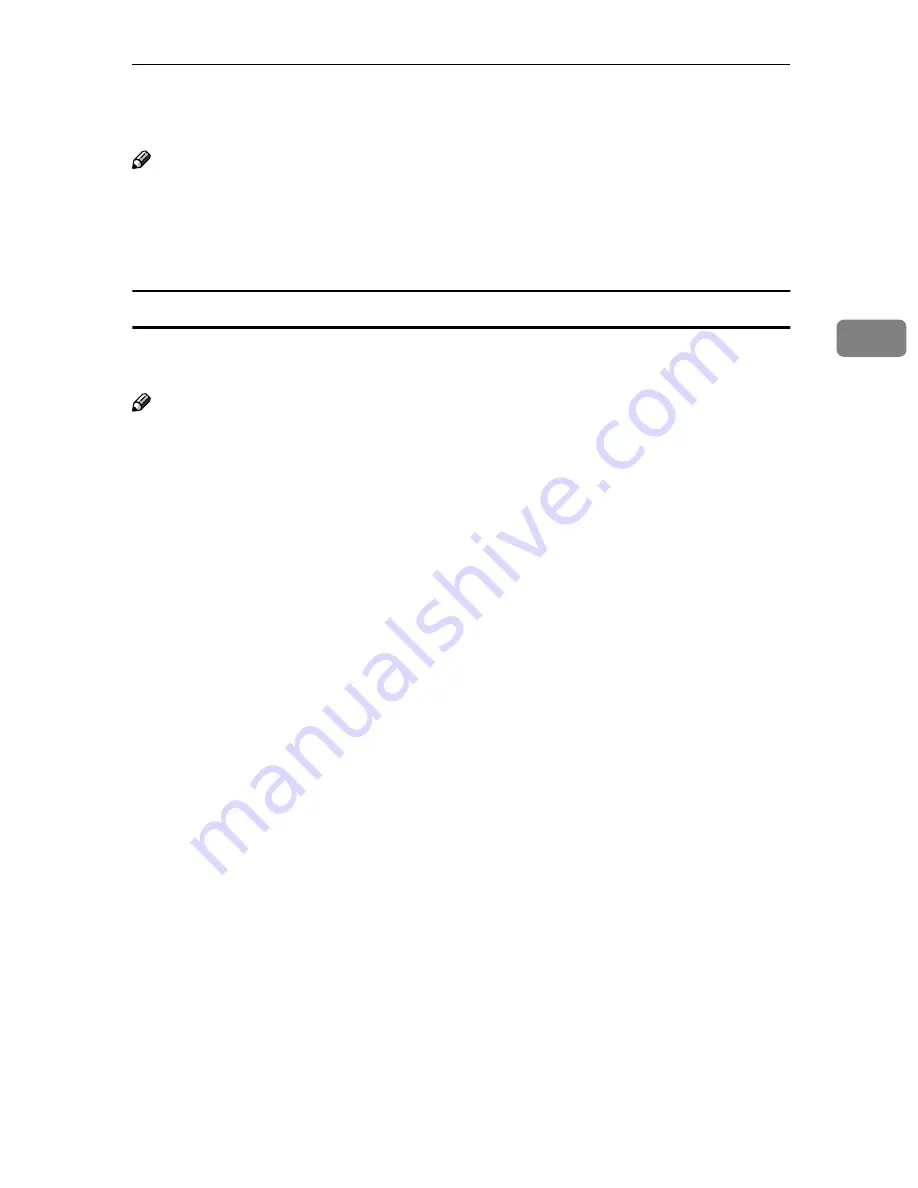
Configuring Settings Using a Web Browser
97
3
❖
❖
❖
❖
FTP Only (File Name Unchangeable)
you can send in FTP protocol with the file name fixed setting
Note
❒
You can view all the information displayed, regardless of the screen size, but
the character line may be returned. A scroll bar may be equipped.
❒
When you shift to another screen during configuration, the configured data
will be discarded at the time.
Information to Register in
[
User Authentication Management
]
For security reasons, you can configure and register the authentication informa-
tion. Or you can select “do not authenticate”.
Note
❒
After password authentication, you can configure
[
User Authentication Manage-
ment
]
menu by:
[
Configuration
]
→
[
Basic Settings
]
→
[
User Authentication Manage-
ment
]
❖
❖
❖
❖
Authentication at Sending File
You can select either
[
Off
]
(default) or
[
On
]
by radio button click.
❖
❖
❖
❖
Authentication at Printing
You can select either
[
Off
]
(default) or
[
On
]
by radio button click.
❖
❖
❖
❖
Authentication Method
After you select
[
On
]
to authenticate at either Send File or Print, or both, you
can select a type either
[
Windows Authentication
]
or
[
LDAP Authentication
]
by ra-
dio button click.
❖
❖
❖
❖
Domain Name
Only when you have selected
[
Windows Authentication
]
type, you can configure
this by entering 1 to 50 alphanumeric including “-” (hyphen) and “.” (dot);
you cannot enter “-” (hyphen) and “.” (dot) in the first character.
❖
❖
❖
❖
Main Host Name
Only when you have selected
[
Windows Authentication
]
type, you can configure
this by entering 1 to 50 alphanumeric including “-” (hyphen) and “.” (dot);
you cannot enter “-” (hyphen) and “.” (dot) in the first character.
❖
❖
❖
❖
Sub Host Name
Only when you have selected
[
Windows Authentication
]
type, you can configure
this by entering 1 to 50 alphanumeric including “-” (hyphen) and “.” (dot);
you cannot enter “-” (hyphen) and “.” (dot) in the first character.
❖
❖
❖
❖
LDAP Server IP Address
Enter this item when you have selected
[
LDAP Authentication
]
. You can config-
ure this by entering the numeric characters from 0 to 9 in the form of
xxx.xxx.xxx.xxx, respective sections of this address can be configured from
000 to 255.
Summary of Contents for 402334 - IS 200E
Page 8: ...vi...
Page 30: ...What You Can Do With This Machine 22 1...
Page 40: ...Setting Up the Scanner 32 2...
Page 132: ...Setting Originals 124 4...
Page 162: ...Sending Scan File by Scan to Folder 154 6...
Page 168: ...Sending Scan File by Scan to FTP 160 7...
Page 178: ...Printing Scanned Image Files 170 8...
Page 182: ...Sending Scan Files Using Delivery Server 174 9...
Page 188: ...Using the TWAIN Scanner Function 180 10...
Page 234: ...Image Scanner Operating Instructions EN USA G422 8602...
















































