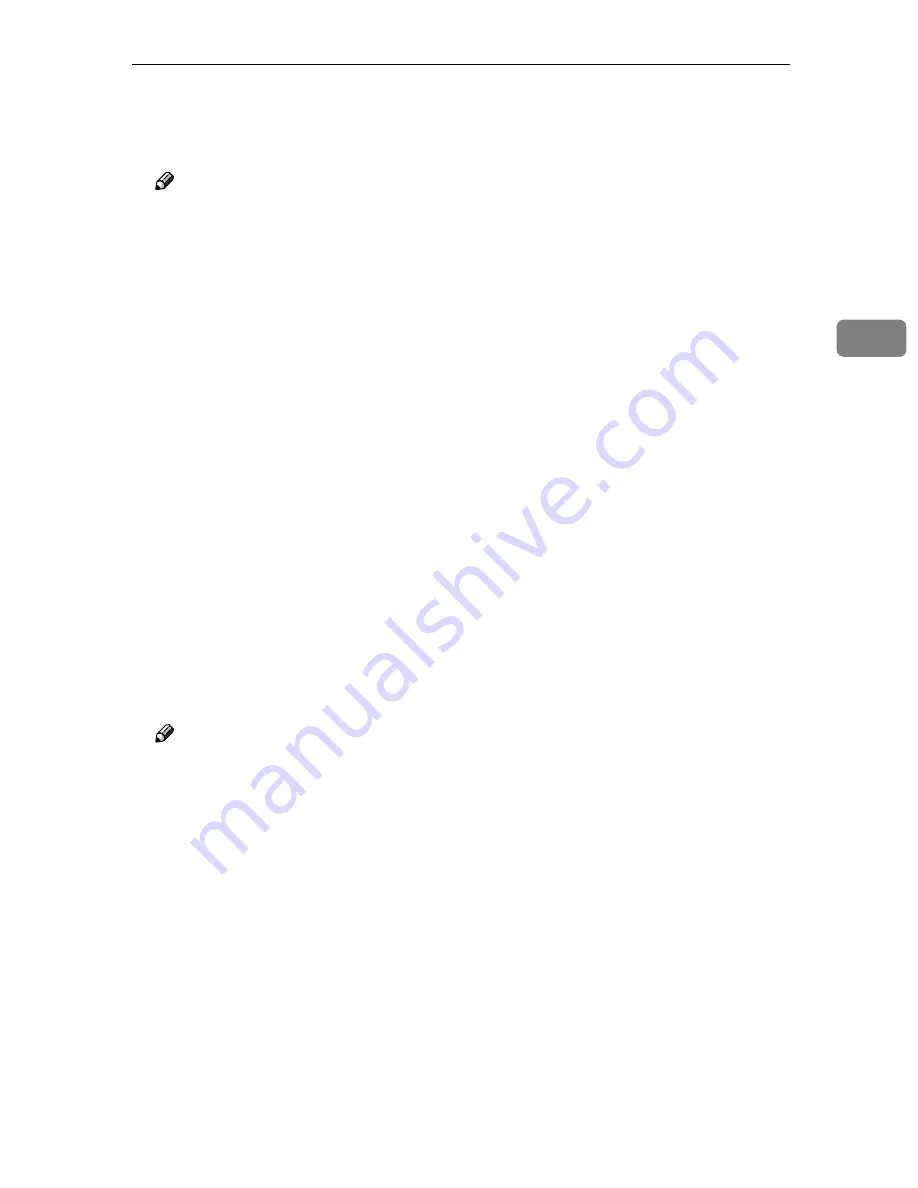
Configuring Settings Using a Web Browser
107
3
❖
❖
❖
❖
Default Printer
Click
[
Yes
]
to set the printer as the default printer.
Only one printer can be set as the default printer at a time.
Note
❒
When only one printer is registered, that printer is set as the default auto-
matically.
❒
If
[
Yes
]
is selected for this printer, the current default printer will no longer
be the default.
❒
If the setting for the current default printer is changed to
[
No
]
, the error
message appears. Set another printer as the default.
❖
❖
❖
❖
Locked Print
Select
[
On
]
to print scanned images only after a password is entered on the
control panel. This prevents other people from seeing the prints.
❖
❖
❖
❖
Paper Source Tray
Select a paper tray.
Click
[
Obtain Printer Information
]
to update the list of available paper trays.
For a network printer, be sure to enter the IP address in the box of
[
Attachment
Type
]
first, and then click
[
Obtain Printer Information
]
.
❖
❖
❖
❖
Change Order
This item is displayed only when you perform
[
Change
]
in “Printer” opera-
tion. Normally, the printers you registered using
[
Add
]
in “Printer” are dis-
played by the order of registration. If you want to change the order of the
registered printers, select “On” for
[
Change Order
]
, and then enter the number
of the new order (that applies when you select “All” in a title list screen of the
machine) into
[
Move to
]
box.
Note
❒
If you enter “5” into
[
Move to
]
box and perform
[
Change Order
]
operation for
the printer that is currently displayed in the 15th place when you select
“All” in a title list screen of the machine, the printer moves to the 5th place.
At this time, the printers that are formerly displayed in the 5th through
14th places move to the 6th through 15th places, respectively.
Summary of Contents for 402334 - IS 200E
Page 8: ...vi...
Page 30: ...What You Can Do With This Machine 22 1...
Page 40: ...Setting Up the Scanner 32 2...
Page 132: ...Setting Originals 124 4...
Page 162: ...Sending Scan File by Scan to Folder 154 6...
Page 168: ...Sending Scan File by Scan to FTP 160 7...
Page 178: ...Printing Scanned Image Files 170 8...
Page 182: ...Sending Scan Files Using Delivery Server 174 9...
Page 188: ...Using the TWAIN Scanner Function 180 10...
Page 234: ...Image Scanner Operating Instructions EN USA G422 8602...
















































