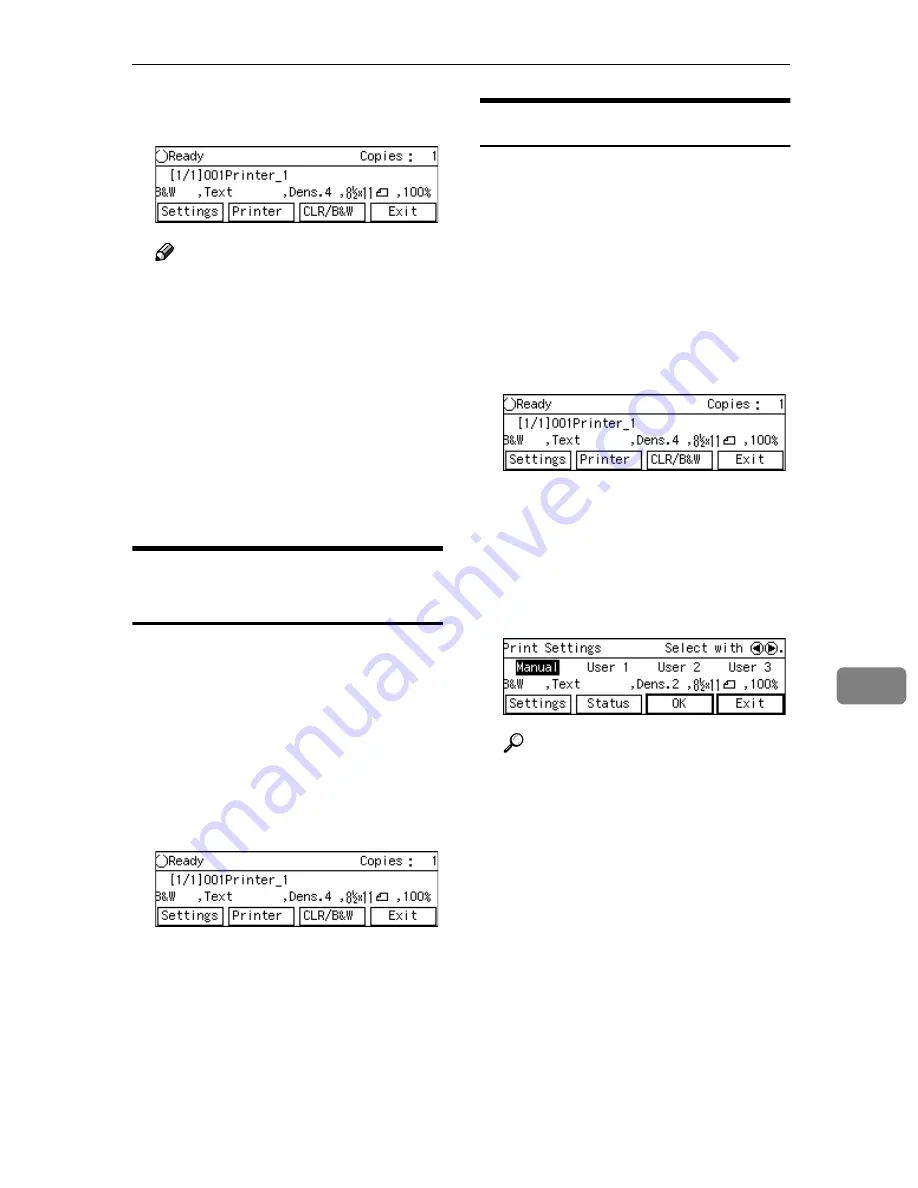
Printing Scan Data
165
8
The “Ready” message changes to
“Printing...”.
Note
❒
Do not turn the power of this
machine off while
B
is dis-
played on the screen.
❒
Enter User ID and Password in
“Locked Print” screen if the
function is set from WebStatus-
Monitor.
DDDD
If you want to continue print scan
data by scanning the originals on
the exposure glass, repeat step
BBBB
and
CCCC
.
Specifying the Number of
Copies
You can specify the number of copies
within the range that you have con-
figured using
[
Max. Number of Copies
]
in
[
3.Print Scan Settings
]
under the
Scanner Features menu.
AAAA
While the Print Scan Ready
screen is displayed, enter the
number of copies you want by us-
ing the number keys.
This returns to the Print Scan
Ready screen, and the number you
have entered is displayed at the
top right of the screen
Configuring Print Settings
When you perform a Print Scan oper-
ation, you can change the settings ini-
tially displayed on the screen (which
settings are those that you have con-
figured and registered to
[
Default
]
in
[
5.Print Settings
]
under the Scanner
Features menu).
AAAA
While the Print Scan Ready
screen is displayed, press
[
Set-
tings
]
.
The Print Settings screen is dis-
played.
BBBB
Select whether you configure the
print settings manually, or use
one of the user settings you have
registered.
Reference
You can confirm the print set-
tings you have registered. See
p.167 “Confirming the Print Set-
tings”.
Summary of Contents for 402334 - IS 200E
Page 8: ...vi...
Page 30: ...What You Can Do With This Machine 22 1...
Page 40: ...Setting Up the Scanner 32 2...
Page 132: ...Setting Originals 124 4...
Page 162: ...Sending Scan File by Scan to Folder 154 6...
Page 168: ...Sending Scan File by Scan to FTP 160 7...
Page 178: ...Printing Scanned Image Files 170 8...
Page 182: ...Sending Scan Files Using Delivery Server 174 9...
Page 188: ...Using the TWAIN Scanner Function 180 10...
Page 234: ...Image Scanner Operating Instructions EN USA G422 8602...
















































