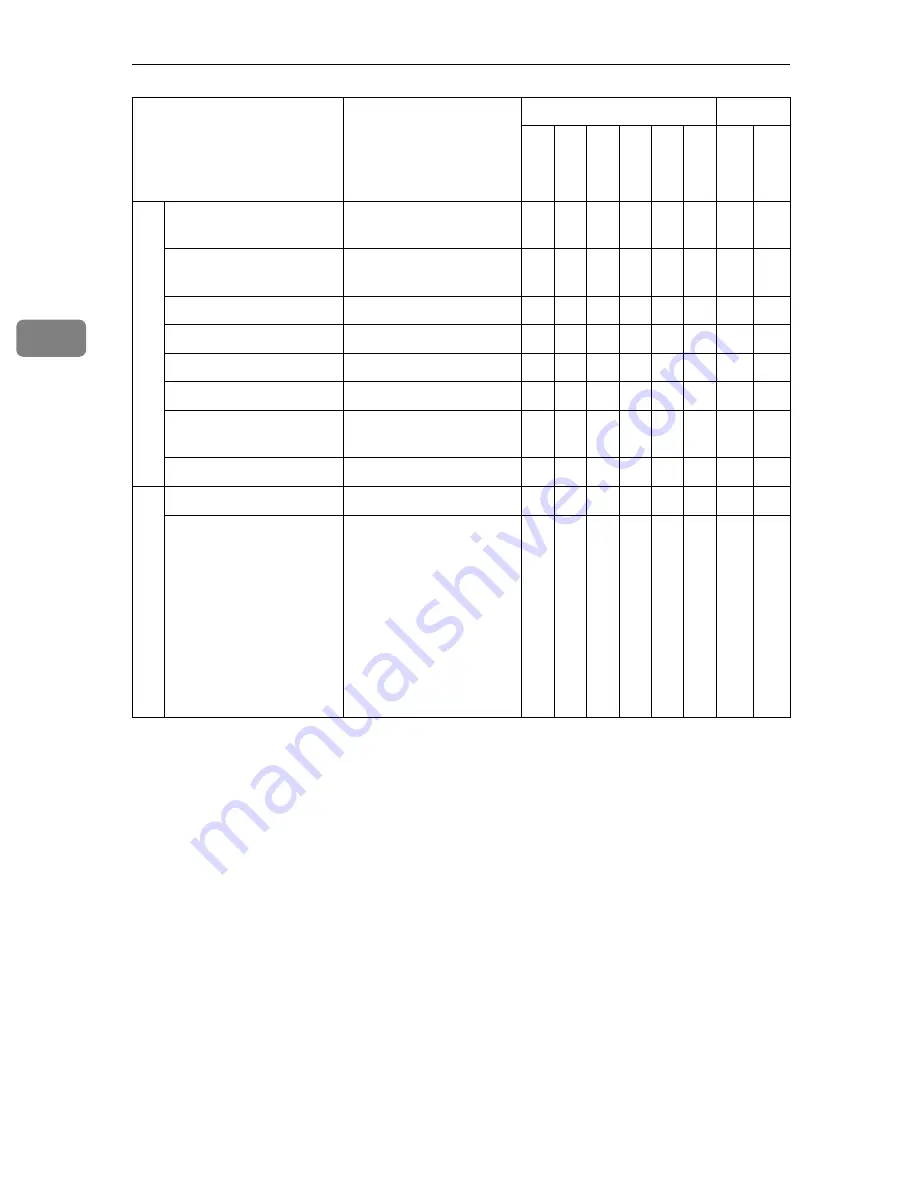
Configuring the Scanner Settings
46
3
*1
****** is the last six digits of the machine's MAC address.
*2
An essential setting when
[
Network Boot
]
is set to “NONE”. Do not enter anything
when
[
Network Boot
]
is set to “DHCP”.
*3
When you use no network printers, you don't have to configure this setting.
*4
Be sure to configure this setting on this machine first. You can change the setting on
the Web Status Monitor after you configure the first time setting on the machine.
*5
Available up to 10 registrations.
*6
See p.54 “Destination Search Priority”and p.104 “Information to Register in
[Search
Destinations]
” for details.
*7
The default value applied to the Community Name 1.
*8
Available up to 4 registrations, including “Default”.
U
ser
A
u
thent
ica
tion Ma
nagement
Authentication at
Sending File
Off
b b b b
×
b
Authentication at
Printing
Off
b
×
b
Authentication Method
LDAP Authentication
b b b b b
×
b
Domain Name
(Null)
b b b b b
×
b
Main Host Name
(Null)
b b b b b
×
b
Sub Host Name
(Null)
b b b b b
×
b
LDAP Server IP
Address
0.0.0.0
b b b b b
×
b
Search Base
(Null)
b b b b b
×
b
Ti
m
e Se
rv
er
(W
SM
),
Da
te
/
T
im
e
Time Server IP Address 0.0.0.0
b b b b b
b b
Polling Interval
30
b b b b b
b b
Setup Item
Default
Purpose
Method
De
li
ver
y
E-
ma
il
SMB
FTP
Pr
in
t
TWA
IN
Sca
n
n
er
We
b
Summary of Contents for 402334 - IS 200E
Page 8: ...vi...
Page 30: ...What You Can Do With This Machine 22 1...
Page 40: ...Setting Up the Scanner 32 2...
Page 132: ...Setting Originals 124 4...
Page 162: ...Sending Scan File by Scan to Folder 154 6...
Page 168: ...Sending Scan File by Scan to FTP 160 7...
Page 178: ...Printing Scanned Image Files 170 8...
Page 182: ...Sending Scan Files Using Delivery Server 174 9...
Page 188: ...Using the TWAIN Scanner Function 180 10...
Page 234: ...Image Scanner Operating Instructions EN USA G422 8602...
















































