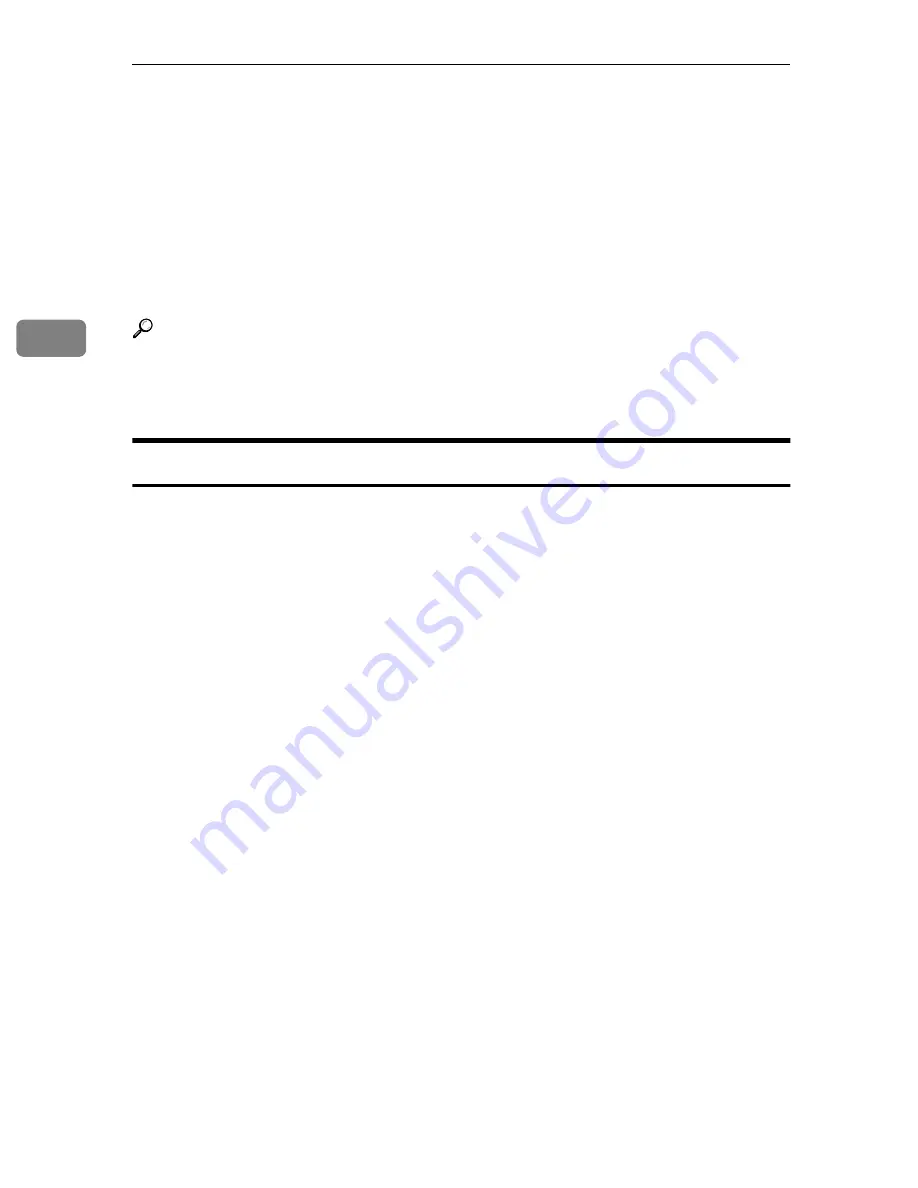
Configuring the Scanner Settings
84
3
Print Settings
You can configure and register up to four sets of settings for printing scan data.
Memory areas named “Default”, “User 1”, “User 2”, and “User 3” are available
for registering Print Settings. You can easily recall the settings you have regis-
tered to “User 1”, “User 2”, or “User 3”, which means you don't have to config-
ure detailed settings each time you print scan data. Settings registered to
“Default” apply when you print scan data without selecting “User 1”, “User 2”,
or “User 3”, or without manually configuring Print Settings.
Reference
The System Settings menus are available by pressing the
{{{{
User Tools
}}}}
key.
For configuration using the System Settings menus, see p.55 “Configuring
[System Settings]
”.
Information to Register in
[
Print Settings
]
❖
❖
❖
❖
Image Density
Use this item to adjust density of the image for scanning. You can select one
of seven steps from 1 (lightest) to 7 (darkest).
❖
❖
❖
❖
Original Size
Use this item to select the size of the originals to be scanned. You can select
from the following options.
8
1
/
2
x14
S
, 8
1
/
2
x13
S
, 8
1
/
2
x11
S
, 5
1
/
2
x8
1
/
2
R
, 5
1
/
2
x8
1
/
2
S
, A4
S
, A5
R
,
A5
S
, B5JIS
S
, Custom Size
• When you select
[
Custom Size
]
, you can specify the dimensions of the scan
area (width and height).
❖
❖
❖
❖
Duplex
Use this item to select a type of duplex prints.
• (1 Sided Orig. -> 1 Sided Print)
Scans a single-sided original and prints onto a single-sided page.
• (1 Sided Orig. -> 2 Sided Print)
Scans two single-sided originals and prints onto a two-sided page.
• (2 Sided Orig. -> 1 Sided Print)
Scans each side of a two-sided original and prints onto two separate pages.
• (2 Sided Orig. -> 2 Sided Print)
Scans a two-sided original and prints onto a two-sided page.
Summary of Contents for 402334 - IS 200E
Page 8: ...vi...
Page 30: ...What You Can Do With This Machine 22 1...
Page 40: ...Setting Up the Scanner 32 2...
Page 132: ...Setting Originals 124 4...
Page 162: ...Sending Scan File by Scan to Folder 154 6...
Page 168: ...Sending Scan File by Scan to FTP 160 7...
Page 178: ...Printing Scanned Image Files 170 8...
Page 182: ...Sending Scan Files Using Delivery Server 174 9...
Page 188: ...Using the TWAIN Scanner Function 180 10...
Page 234: ...Image Scanner Operating Instructions EN USA G422 8602...
















































