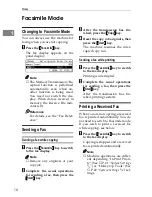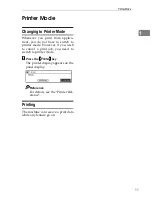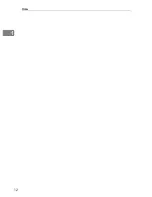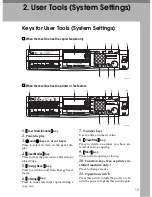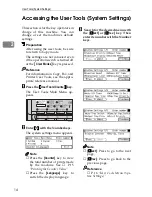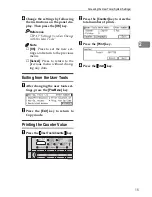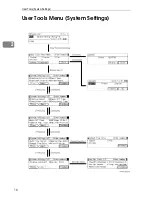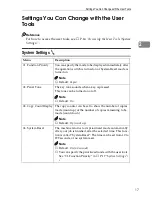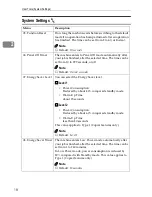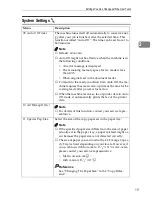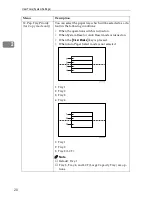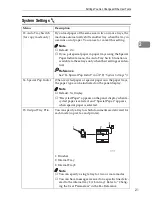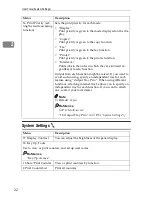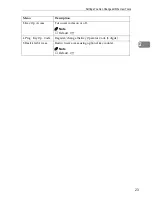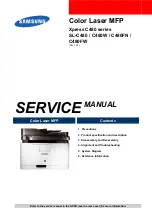User Tools (System Settings)
22
2
System Settings
5
/
5
16. Print Priority (set-
ting the multi-accessing
function)
Sets the print priority for each mode.
• “Display”
Print priority is given to the mode displayed on the dis-
play.
• “Copier”
Print priority is given to the copy function.
• “Fax”
Print priority is given to the fax function.
• “Printer”
Print priority is given to the printer function.
• “Interleave”
Prints jobs in the order in which they are initiated re-
gardless of mode/function.
Output from each function might be mixed. If you want to
avoid such mixing, specify an independent tray for each
feature using “Output Tray Prio.”. When using different
functions, attaching internal tray 2 allows you to specify an
independent tray for each function. If you want to attach
one, contact your local dealer.
Note
❒
Default:
Copier
Reference
⇒
P.6
“Multi-access”
“15. Output Tray Prio.” in
⇒
P.21
“System Settings
4
/
5
”
Menu
Description
17. Display Contrast
You can adjust the brightness of the panel display.
18. Key Op. Tools
Use to view or print counters, and set up user codes.
Reference
“Key Op. Access”
1 Show/Print Counter
View or print counters by function.
2 Print CounterList
Print all counters.
Menu
Description