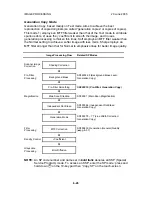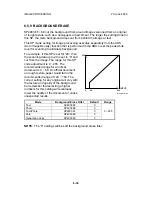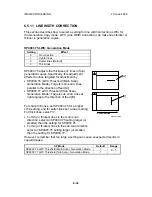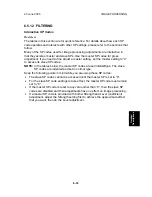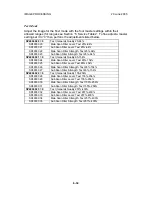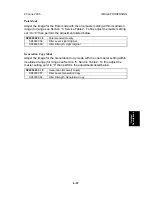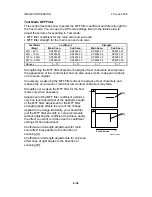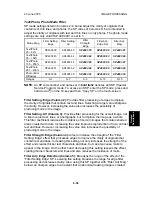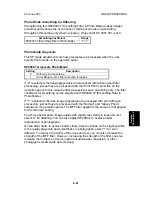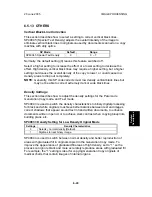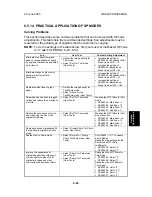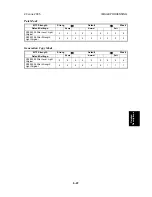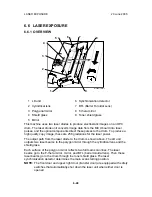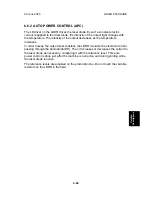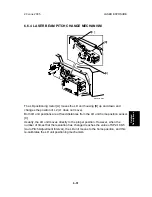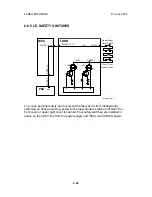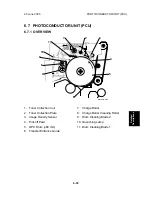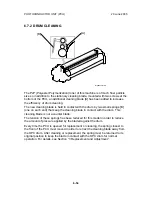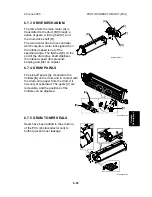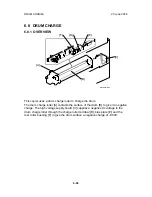IMAGE PROCESSING
20 June 2005
6-42
Photo Mode Image Quality
This section describes how to select a setting to improve image quality in the Photo
mode with dithering in order to create an extremely smooth photo image.
Generally, a larger dithering matrix uses rougher dither pattern to reproduce a
smoother gray image, but lowering the resolution can make text and lines more
difficult to see. Conversely, a smaller dithering matrix uses a finer dithering pattern
to reproduce a gray image of rougher texture, but raising the resolution can make
text and lines easier to see.
SP4904 002 Quality Photo Mode
Setting Dither
Pattern
Picture
Quality
Text
Quality
Processing Priority
0
8 x 8 (75 lines)
High
Low
Dot screen areas
1
8 x 8 (106 lines)
Highest
Low
Filled areas (highest priority)
Default
2
6 x 6 (142 lines)
Medium Medium
Filled
areas
3
4 x 4 (212 lines)
Low
High
Resolution
For these dither adjustments to take effect, SP4904 1 (Grayscale Photo Mode)
must be set to “0” to enable dithering.
Here are some general rules:
•
If your main concern is reproducing legible text, use the smaller matrixes, but
a smaller matrix could cause spurious lines to appear in images.
•
When using the smallest matrix with setting “3” (4 x 4), you should switch off
the smoothing filter for the Photo mode by setting SP4903 37 to “0”.
•
Use the largest dither matrix (setting “0”) for originals that contain dot
screening such as newspaper and magazine photographs.