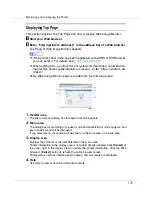Monitoring and Configuring the Printer
175
2.
Job
Allows you to display list of Spooled Print Job, Job History, Error Log, Sample Print
and Locked Print. This also allows you to delete Spooled Print Job, Locked Print and
Sample Print Jobs.
3.
Address Book
User information can be registered, displayed, changed, and deleted.
4.
Configuration
Make system settings for the printer, interface settings, and security.
5.
Reset Printer Job
Click to reset current print jobs and print jobs in queue. This button is located on Top
Page.
6.
Reset Device
Click to reset the printer. If a print job is being processed, the printer will be reset after
the print job is completed. This button is located on Top Page.
Access in the Administrator Mode
Follow the procedure below to access Web Image Monitor in the administrator
mode.
A
On Top Page, click [
Login
].
The dialog box for entering the user name and password appears.
B
Enter your user name and password, and then click [
OK
].
To use the default account, enter “admin” as user name, and leave the pass-
word blank.
Displaying Web Image Monitor Help
When using Help for the first time, clicking either
[
Help
]
in the header area or the
icon marked “?” in the display area makes the following screen appear, in which
you can view Help in two different ways, as shown below:
❖
Viewing Help on our Web site
Downloading Help to your computer
❖
Downloading and Checking Help
You can download Help to your computer. As the Help URL, you can specify
the path to the local file to view the Help without connecting to the Internet.
❒
By clicking
[
Help
]
in the header area, the contents of Help appear.
❒
By clicking “?”, the Help icon in the display area, Help for the setting items in
the display area appears.