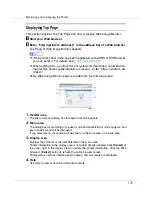Monitoring and Configuring the Printer
180
B
On the [
Group
] menu, point to [
Search Device
], and then click [
TCP/IP
],
[
IPX/SPX
] or [
TCP/IP(SNMPv3)
].
A list of printers using the selected protocol appears.
❒
Select the protocol of the printer whose configuration you want to change.
C
Select a printer.
D
On the [
Tools
] menu, point to [
Device Settings
], and then click [
Lock Operation
Panel Menu
].
A Web browser opens and the dialog box for entering the password for the
Web Image Monitor administrator appears.
E
Enter the user name and password, and then click [
OK
].
To use the default account, enter “admin” as the user name, and leave the
password blank.
The
[
System
]
page of Web Image Monitor appears.
F
Select [
Level 1
] or [
Level 2
] in the [
Protect Printer Operation Panel
] list.
G
Click [
Apply
].
H
Quit Web Image Monitor.
For details about setting items, see Help in the
[
General Settings
]
on
[
Config-
uration
]
page.
Changing the Paper Type
Follow the procedure below to change the paper type.
A
Start SmartDeviceMonitor for Admin.
B
On the [
Group
] menu, point to [
Search Device
], and then click [
TCP/IP
],
[
IPX/SPX
] or [
TCP/IP(SNMPv3)
].
A list of printers using the selected protocol appears.
❒
Select the protocol of the printer whose configuration you want to change.
C
In the list, select a printer whose configuration you want to change.
D
On the [
Tools
] menu, point to [
Device Settings
], and then click [
Select Paper
Type
].
A Web browser opens and the dialog box for entering the password for the
Web Image Monitor administrator appears.