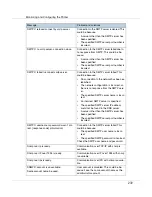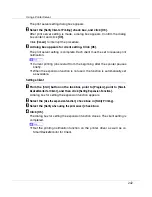Using a Printer Server
242
The print server setting dialog box appears.
B
Select the [
Notify Client of Printing
] check box, and click [
OK
].
After print server setting is made, a dialog box appears. Confirm the dialog
box content, and click
[
OK
]
.
Click
[
Cancel
]
to interrupt the procedure.
C
A dialog box appears for client setting. Click [
OK
].
The print server setting is complete. Each client must be set to receive print
notification.
❒
Current printing jobs restart from the beginning after the spooler pauses
briefly.
❒
When the expansion function is not used, the function is automatically set
as available.
Setting a Client
A
From the [
Start
] button on the task bar, point to [
Program
], point to [
Smart-
DeviceMonitor for Client
], and then click [
Setting Expansion Function
].
A dialog box for setting the expansion function appears.
B
Select the [
Use the expansion function
] check box in [
Notify Printing
].
C
Select the [
Notify when using the print server
] check box.
D
Click [
OK
].
The dialog box for setting the expansion function closes. The client setting is
completed.
❒
Set the printing notification function on the printer driver as well as on
SmartDeviceMonitor for Client.