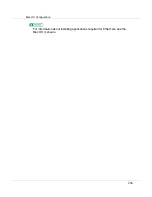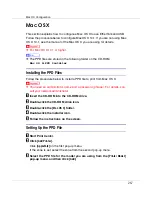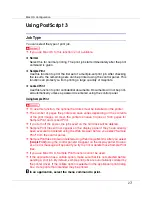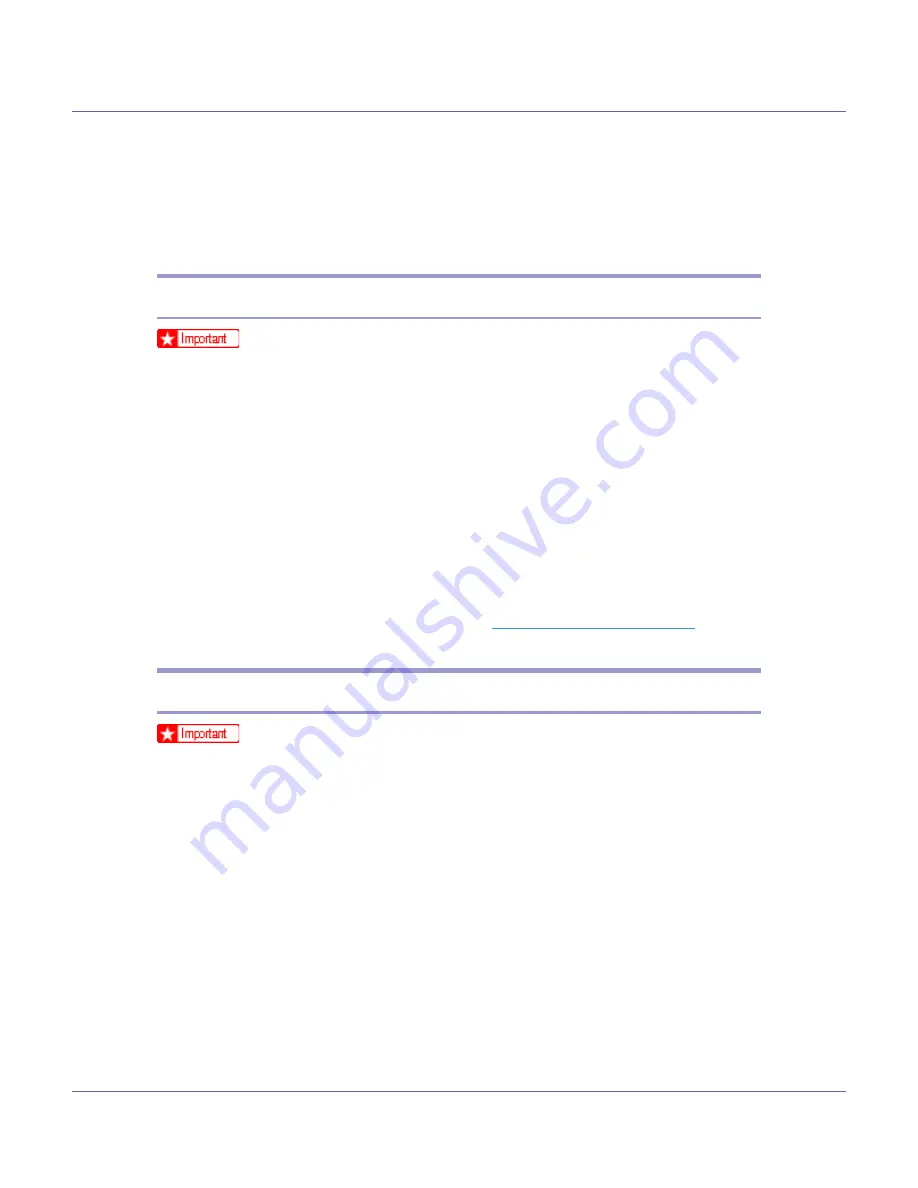
Mac OS Configuration
261
E
Open the [
DISK1
] folder.
F
Drag the PPD file and the plugin file into [
Printer Descriptions
] in [
Extensions
]
under [
System Folder
].
G
Restart the Mac OS.
Setting Up PPD Files
❒
Make sure that the printers are connected to an AppleTalk network before
performing the following procedure.
A
On the [
Apple
] menu, click [
Chooser
].
B
Click the Adobe PS icon.
C
In the [
Select a PostScript Printer:
] list, click the name of the printer you want
to use.
D
Click [
Create
].
E
Click the printer you want to use, and then click [
Select
].
A PPD file is set up and the Adobe PS icon appears at the left of the printer
name in the list. Follow the procedure on
to make
option settings; otherwise close the
[
Chooser
]
dialog box.
Creating a Desktop Printer Icon
❒
Make sure that printers are connected to the USB before performing the fol-
lowing procedure.
To use a printer connected by USB, create a desktop printer icon.
A
Double-click [
Desktop Printer Utility
] in the [
AdobePS Components
] folder.
B
Click [
AdobePS
] in [
With:
], click [
Printer (USB)
] in [
Create Desktop
], and then
click [
OK
].
C
Click [
Change
] in [
USB Printer Selection
].
D
Select the model you are using in [
Select a USB Printer:
], and then click [
OK
].
E
Click [
Auto Setup
] in [
PostScript
TM
Printer Description (PPD) File
].
F
Click [
Create
].
G
Enter the printer name, and then click [
Save
].