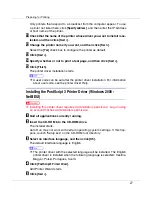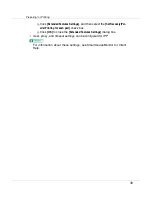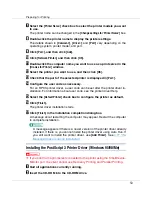Preparing for Printing
36
Add Printer Wizard starts.
E
Click [
Next
].
F
Click [
Add Port:
].
G
Click [
SmartDeviceMonitor
], and then click [
New Port...
].
H
Click [
IPP
].
I
In the [
Printer URL
] box, enter “http://(printer's address)/printer”as the
printer's address.
If the server authentification is issued, to enable SSL (a protocol for encrypted
communication), enter “https://(printer's address)/printer” (Internet Explorer
5.01, or a higher version must be installed).
(example IP address: 192.168.15.16)
http://192.168.15.16/printer
https://192.168.15.16/printer
You can enter “http://(printer's address)/ipp” as the printer's address.
J
Enter a name for identifying the printer in [
IPP Port Name
]. Use a name dif-
ferent from the one of any existing port.
If a name is not specified here, the address entered in the
[
Printer URL
]
box
becomes the IPP port name.
K
Click [
Detailed Settings
] to make necessary settings.
For information about the settings, see SmartDeviceMonitor for Client Help.
L
Click [
OK
].
M
Check that the name of the printer whose driver you want to install is se-
lected, and then click [
Next >
].
N
Change the printer name if you want, and then click [
Next >
].
Select the
[
Yes
]
check box to configure the printer as default.
O
Specify whether or not to print a test page, and then click [
Finish
].
The printer driver installation starts.
P
Restart the computer to complete installation.
❒
A user code can be set after the printer driver installation. For information
about user code, see the printer driver Help.