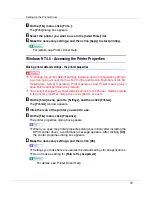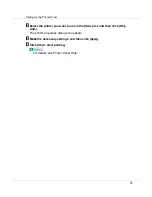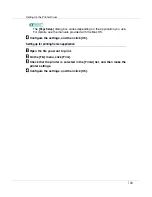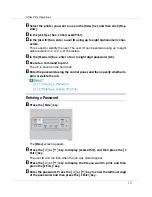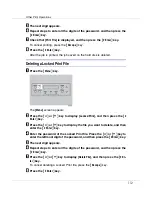Other Print Operations
107
The printer properties dialog box appears.
C
In the [
Job Type:
] box, click [
Sample Print
].
D
In the [
User ID:
] box, enter a user ID using up to eight alphanumeric char-
acters.
This is used to identify the user. The user ID can be entered using up to eight
alphanumeric (a-z, A-Z, 0-9) characters.
E
Execute a command to print.
The job is saved on the hard disk.
F
Check the print job, and then use the control panel to print the remaining
sets or delete them.
p.107 “Printing the Remaining Sets”
p.108 “Deleting a Sample Print File”
Printing the Remaining Sets
A
Press the
{
Menu
}
key.
The
[
Menu
]
screen appears.
B
Press the
{U}
or
{T}
key to display [
Sample Print
], and then press the
{
#
Enter
}
key.
The user ID and the time when the job was stored appear.
C
Press the
{U}
or
{T}
key to display the file you want to print, and then
press the
{
# Enter
}
key.
D
Check that [
Print File
] is displayed, and then press the
{
# Enter
}
key.
The number of remaining sets appears.
To cancel printing, press the
{
Escape
}
key.