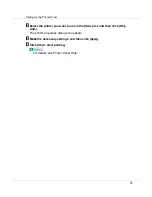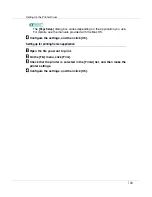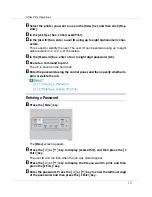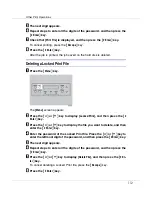Other Print Operations
108
E
Press the
{
# Enter
}
key. To change the number of sets you want to print,
press the
{U}
or
{T}
key and select the number of sets, and then press
the
{
# Enter
}
key.
After the job is printed, the job saved on the hard disk is deleted.
Deleting a Sample Print File
A
Press the
{
Menu
}
key.
The
[
Menu
]
screen appears.
B
Press the
{U}
or
{T}
key to display [
Sample Print
], and then press the
{
#
Enter
}
key.
C
Press the
{U}
or
{T}
key to display the file you want to delete, and then
press the
{
# Enter
}
key.
D
Press the
{U}
or
{T}
key to display [
Delete File
], and then press the
{
# En-
ter
}
key.
To cancel deleting a Sample Print file, press the
{
Escape
}
key.
E
Press the
{
# Enter
}
key to delete the file.
The message
[
Deleted
]
appears.
F
Press the
{
Online
}
key.
The initial screen appears.
Checking the Error Log
When a print job is not saved on the hard disk, it remains in the error log and can
be checked using the control panel.