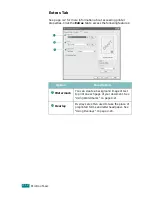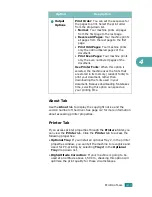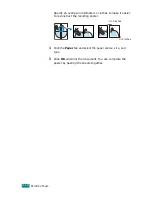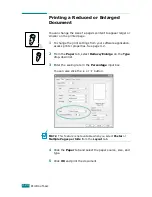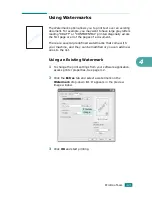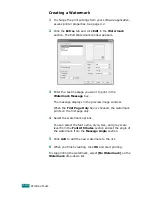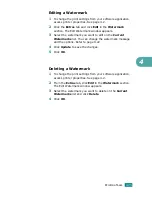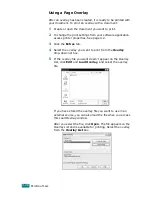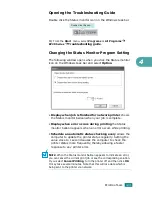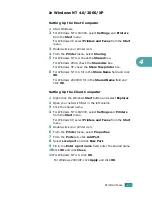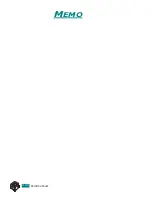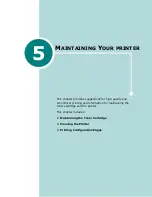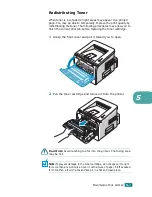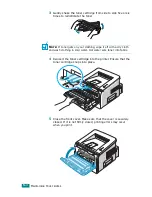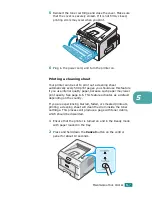P
RINTING
T
ASKS
4.26
Using a Page Overlay
After an overlay has been created, it is ready to be printed with
your document. To print an overlay with a document:
1
Create or open the document you want to print.
2
To change the print settings from your software application,
access printer properties. See page 4.2.
3
Click the
Extras
tab.
4
Select the overlay you want to print from the
Overlay
drop-down list box.
5
If the overlay file you want doesn’t appear on the Overlay
List, click
Edit
and
Load Overlay
, and select the overlay
file.
If you have stored the overlay file you want to use in an
external source, you can also load the file when you access
this Load Overlay window.
After you select the file, click
Open
. The file appears on the
Overlay List and is available for printing. Select the overlay
from the
Overlay List
box.
Summary of Contents for Aficio BP20N
Page 53: ...2 34 SETTING UP YOUR PRINTER MEMO ...
Page 111: ...PRINTING TASKS 4 34 MEMO ...
Page 151: ...PRINTING FROM DOS APPLICATIONS A 10 MEMO ...
Page 160: ...C This chapter includes Printer Specifications Paper Specifications SPECIFICATIONS ...
Page 172: ...GB G144 8650 BP20N BP20 User s Guide ...
Page 200: ...Page 2 14 System Administration Guide Print Driver Installation for Networked Printers ...
Page 238: ...Page 5 10 System Administration Guide Administration Tools DSm520pf AC122 AC205 ...
Page 246: ...Page 6 8 System Administration Guide Administration Tools BP20N ...
Page 249: ...xxxx xxxx ...