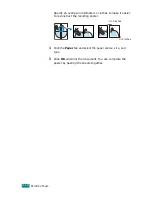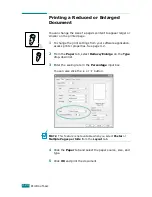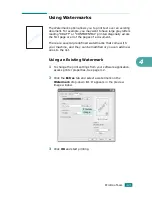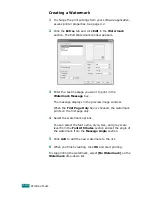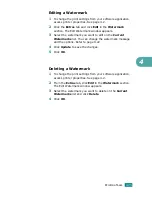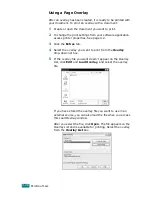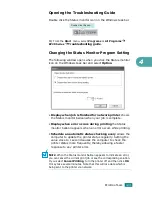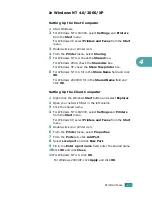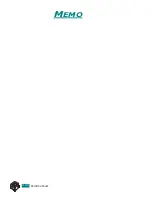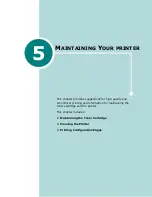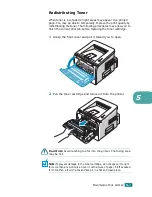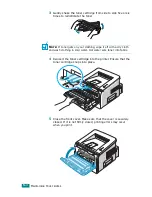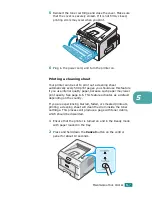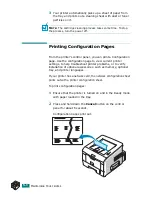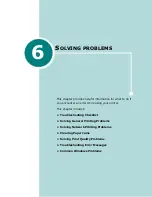P
RINTING
T
ASKS
4.30
6
If the test page prints out correctly, click
Yes
.
If not, click
No
to reprint it.
7
When the installation is completed, click
Finish
.
Reinstalling Status Monitor
1
From the
Start
menu, select
Programs
.
2
Select
BP20 Series
, and then
Maintenance
.
3
Click
Repair
.
4
Click
Status Monitor
and then click
Next
.
5
When reinstallation is completed, click
Finish
.
Removing Status Monitor
1
From the
Start
menu, select
Programs
.
2
Select
BP20 Series
, and then
Maintenance
.
3
Check
Remove
.
4
Click
Status Monitor
and then click
Next
.
5
Then your computer asks you to confirm your selection,
click
Yes
.
The selected driver and all of its components are removed
from your computer.
6
After the software is removed, click
Finish
.
Summary of Contents for Aficio BP20N
Page 53: ...2 34 SETTING UP YOUR PRINTER MEMO ...
Page 111: ...PRINTING TASKS 4 34 MEMO ...
Page 151: ...PRINTING FROM DOS APPLICATIONS A 10 MEMO ...
Page 160: ...C This chapter includes Printer Specifications Paper Specifications SPECIFICATIONS ...
Page 172: ...GB G144 8650 BP20N BP20 User s Guide ...
Page 200: ...Page 2 14 System Administration Guide Print Driver Installation for Networked Printers ...
Page 238: ...Page 5 10 System Administration Guide Administration Tools DSm520pf AC122 AC205 ...
Page 246: ...Page 6 8 System Administration Guide Administration Tools BP20N ...
Page 249: ...xxxx xxxx ...