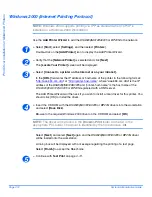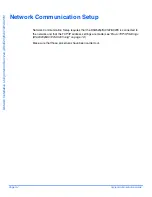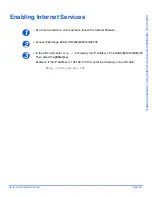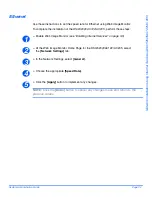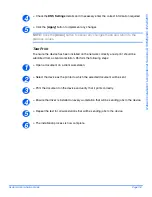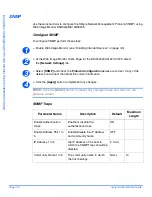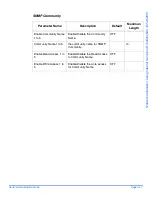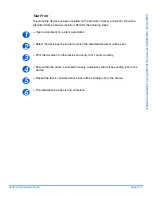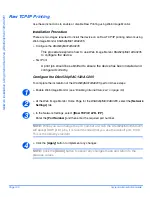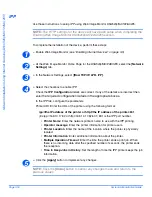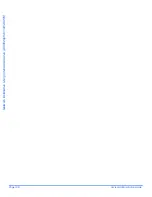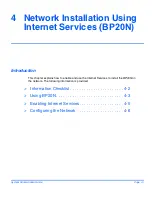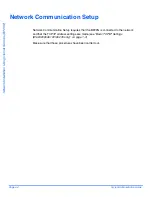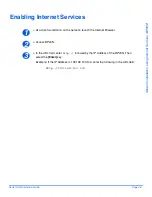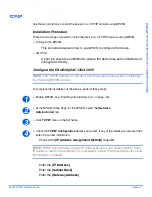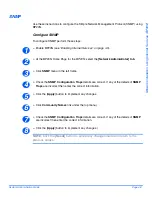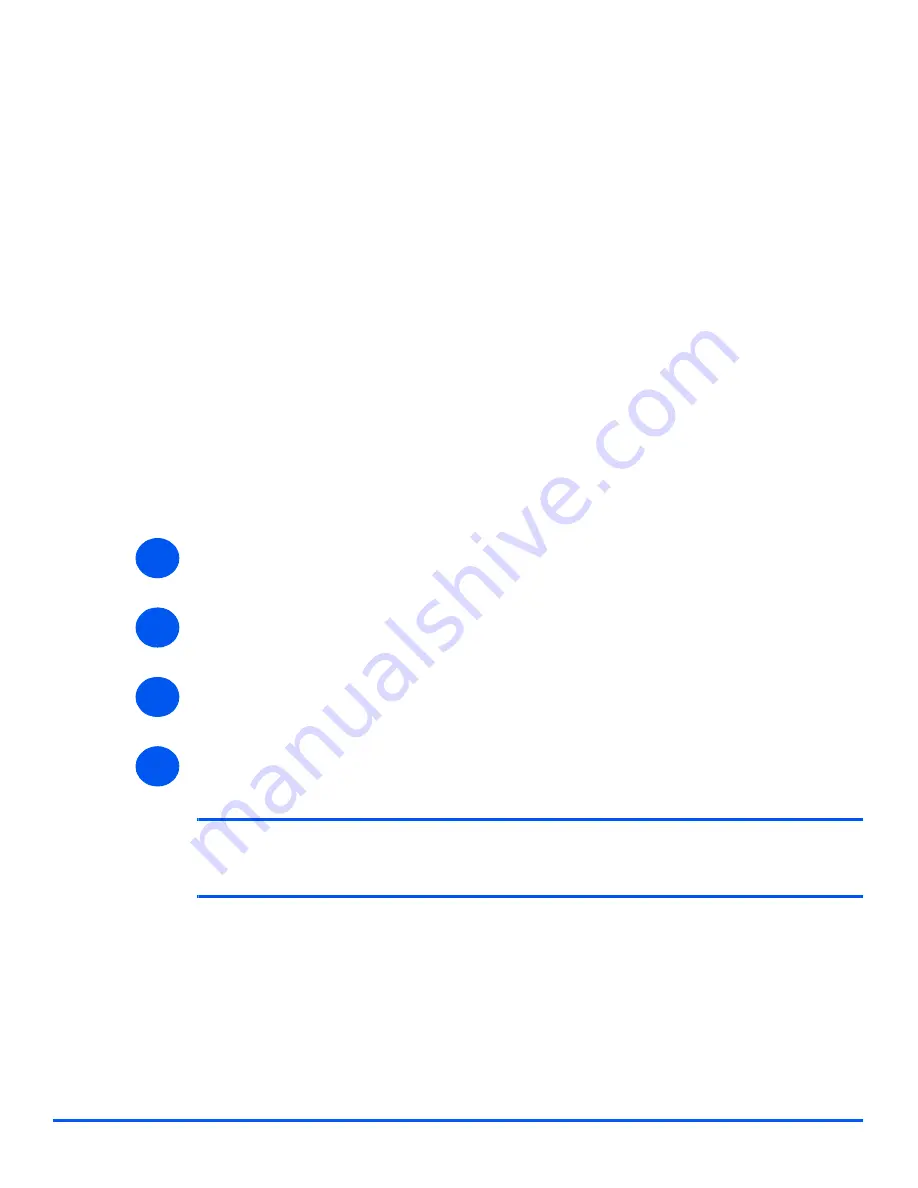
Page 3-12
System Administration Guide
N
etw
o
rk
I
n
st
a
llat
ion U
s
ing
Inte
rn
e
t
S
e
rv
ic
e
s
(
DSm520pf/AC122/AC205
)
LPR/LPD
Use these instructions to enable or disable LPR/LPD using Web Image Monitor.
Installation Procedure
There are two stages required to install the device on a LPR/LPD network using Web Image
Monitor
DSm520pf/AC122/AC205
:
¾
Configure the
DSm520pf/AC122/AC205
This procedure explains how to use
Web Image Monitor
DSm520pf/AC122/AC205
to configure
the device.
¾
Test Print
A print job should be submitted to ensure the device has been installed and
configured correctly.
Configure the
DSm520pf/AC122/AC205
To complete the installation of the device, perform these steps:
¾
Enable Web Image Monitor (see
“Enabling Internet Services” on page 3-5
).
¾
At the Web Image Monitor Home Page for the
DSm520pf/AC122/AC205
, select the
[Network
Settings]
tab.
¾
In the Network Settings, select [
[Raw TCP/IP, LPR, IPP]
.
¾
Select the checkbox to enable LPR/LPD.
Enter the
[Port Number]
.
NOTE:
While you can change the port number at which the
DSm520pf/AC122/AC205
will
accept
LPR print jobs, it is recommended that you do this ONLY with extreme
caution
as
most LPR spoolers are set to send print jobs to the default port number, 515.
1
2
3
4
Summary of Contents for Aficio BP20N
Page 53: ...2 34 SETTING UP YOUR PRINTER MEMO ...
Page 111: ...PRINTING TASKS 4 34 MEMO ...
Page 151: ...PRINTING FROM DOS APPLICATIONS A 10 MEMO ...
Page 160: ...C This chapter includes Printer Specifications Paper Specifications SPECIFICATIONS ...
Page 172: ...GB G144 8650 BP20N BP20 User s Guide ...
Page 200: ...Page 2 14 System Administration Guide Print Driver Installation for Networked Printers ...
Page 238: ...Page 5 10 System Administration Guide Administration Tools DSm520pf AC122 AC205 ...
Page 246: ...Page 6 8 System Administration Guide Administration Tools BP20N ...
Page 249: ...xxxx xxxx ...