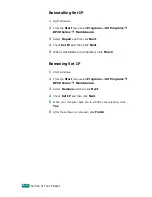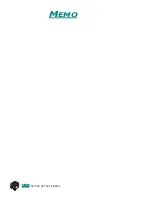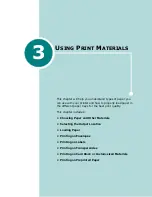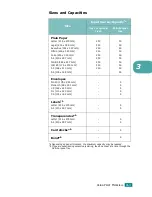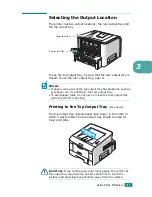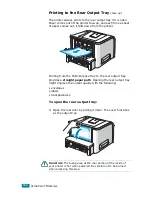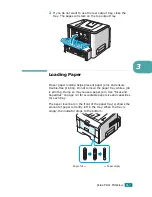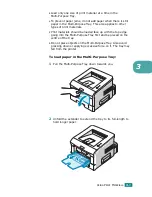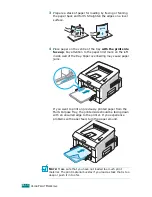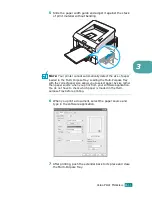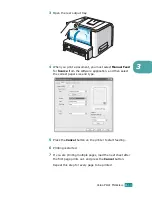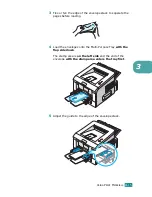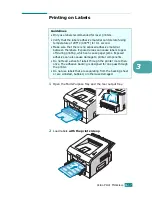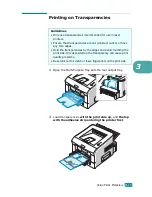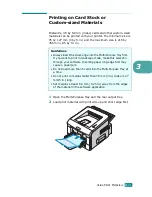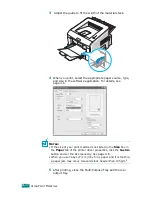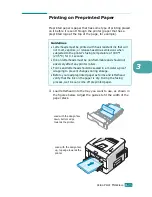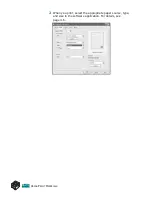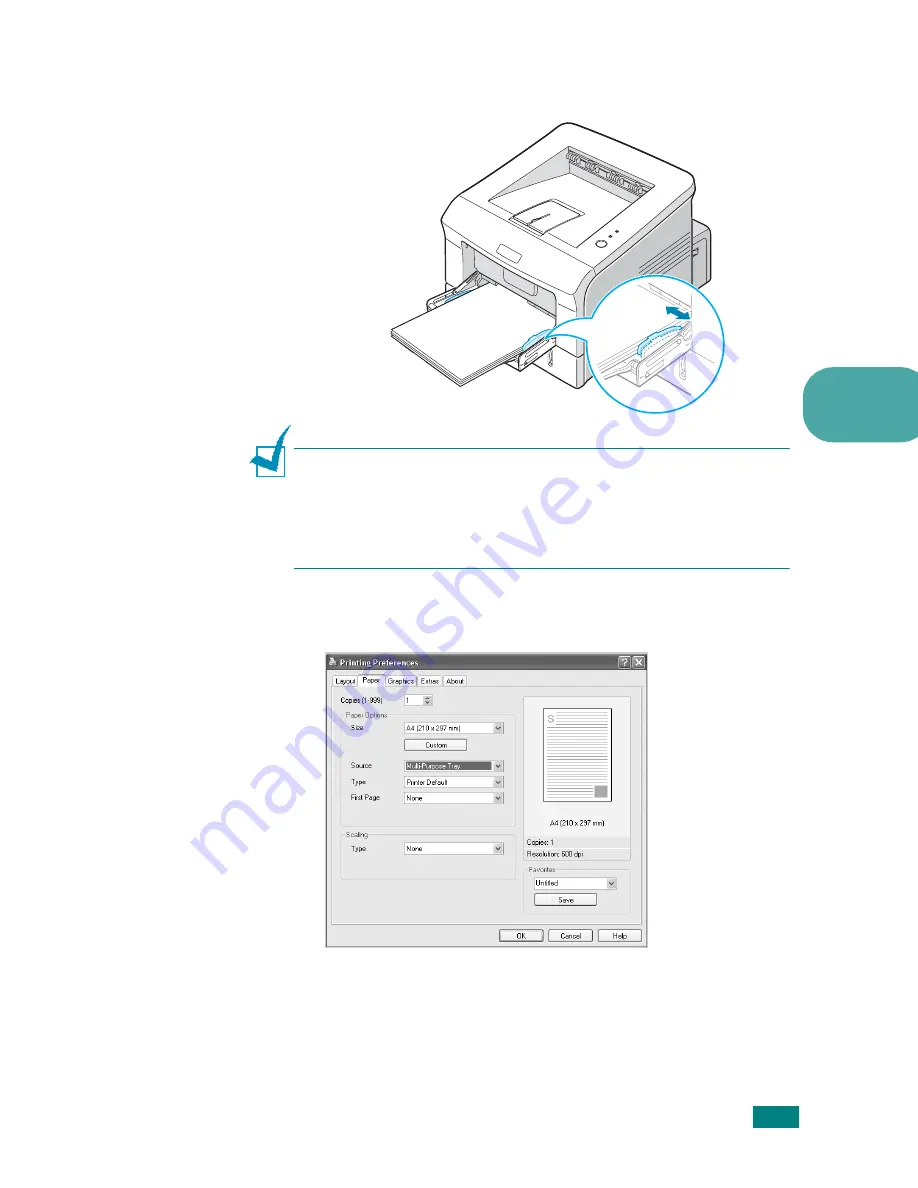
U
SING
P
RINT
M
ATERIALS
3.
11
3
5
Slide the paper width guide and adjust it against the stack
of print material without bending.
N
OTE
:
Your printer cannot automatically detect the size of paper
loaded in the Multi-Purpose Tray. Loading the Multi-Purpose Tray
with the correct paper size allows you to select paper by size rather
than paper source when you print from your software application.
You do not have to check which paper is loaded in the Multi-
purpose Tray before printing.
6
When you print a document, select the paper source and
type in the software application.
7
After printing, push the extender back to its place and close
the Multi-Purpose Tray.
Summary of Contents for Aficio BP20N
Page 53: ...2 34 SETTING UP YOUR PRINTER MEMO ...
Page 111: ...PRINTING TASKS 4 34 MEMO ...
Page 151: ...PRINTING FROM DOS APPLICATIONS A 10 MEMO ...
Page 160: ...C This chapter includes Printer Specifications Paper Specifications SPECIFICATIONS ...
Page 172: ...GB G144 8650 BP20N BP20 User s Guide ...
Page 200: ...Page 2 14 System Administration Guide Print Driver Installation for Networked Printers ...
Page 238: ...Page 5 10 System Administration Guide Administration Tools DSm520pf AC122 AC205 ...
Page 246: ...Page 6 8 System Administration Guide Administration Tools BP20N ...
Page 249: ...xxxx xxxx ...