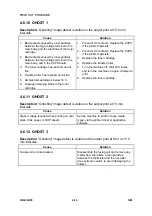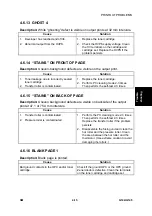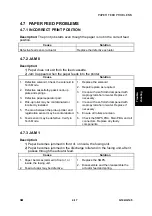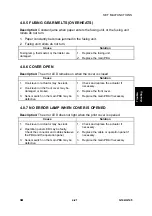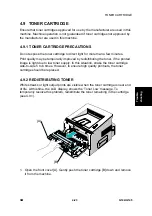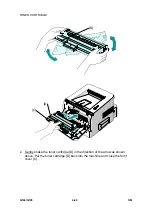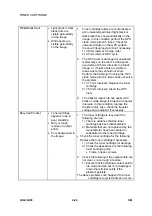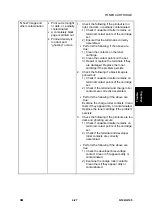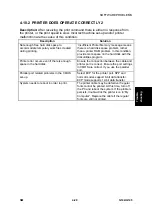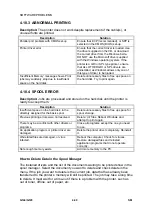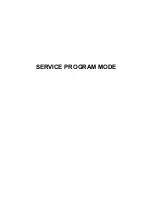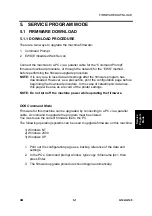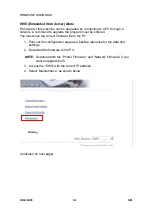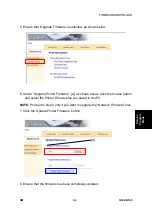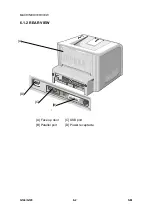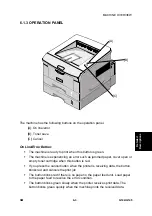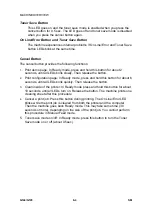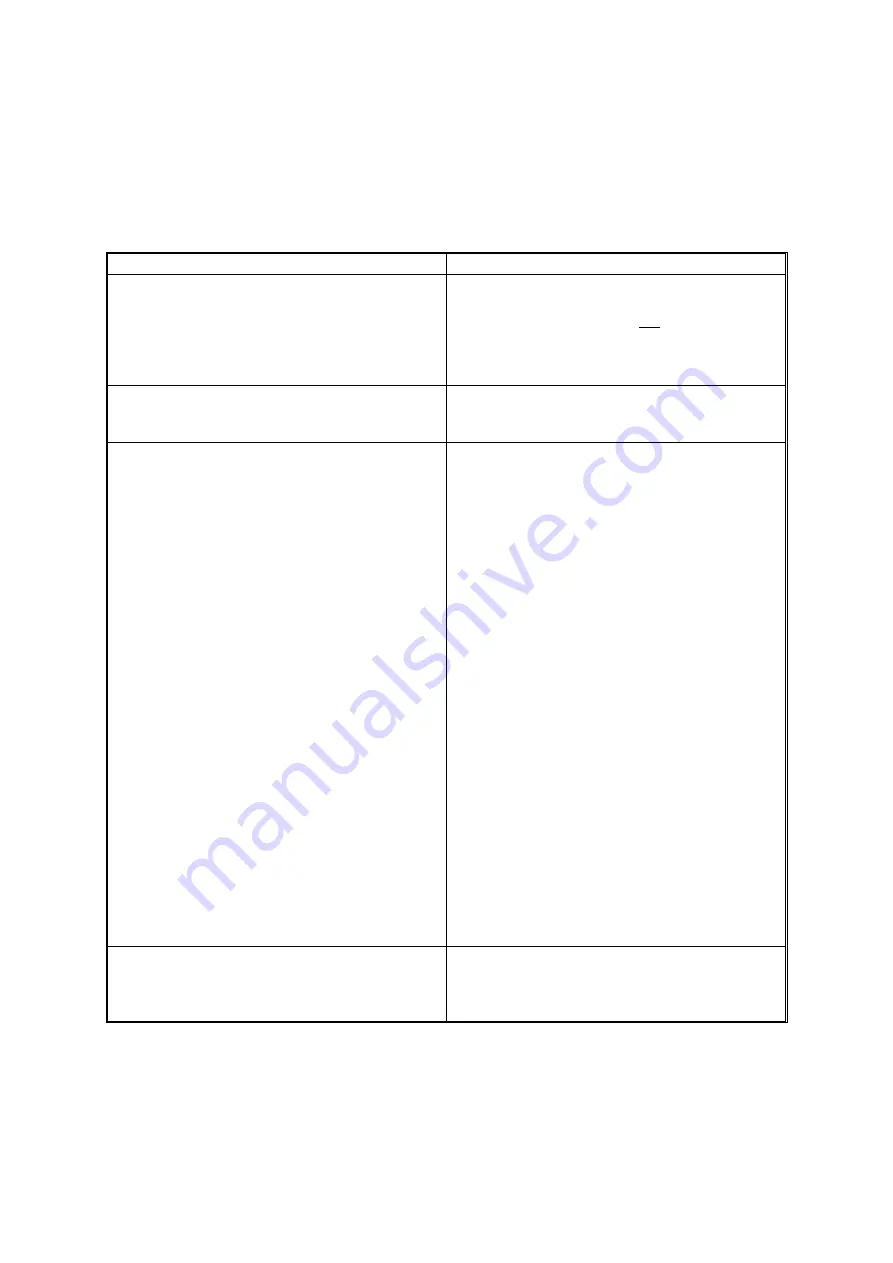
SOFTWARE PROBLEMS
G144/G145 4-28
SM
4.10 SOFTWARE PROBLEMS
4.10.1 PRINTER DOES NOT OPERATE CORRECTLY 1
Description:
The printer does not operate in printing mode when the power is
turned on.
Description Solution
Perform the self-test mode. Use the menu
buttons (menu, enter, enter) and print the test
page.
There are no problems with the machine if the
test print works correctly. The machine is
faulty if the test print does not work correctly.
In this condition, the problem is not due to
computer software or printer driver settings.
Investigate other possible machine problems.
Ensure that the PC and the printer are
correctly connected. Make sure the toner
cartridge is correctly installed.
Replace the printer cable. Check the amount
of remaining toner if the problem persists.
Replace the toner cartridge if necessary.
Printing does not work in the Windows
operating system.
Check that the connection between the PC
and printer. Check the following if you use
Windows:
1) Check that the printer driver in the
controller is correctly set up.
2)
Ensure that the correct port is selected
and ‘Use On-line’ is selected in the
driver.
Print a test page from the driver properties, if
the printer driver is correctly set up. Check
with which application that printing does not
work.
Open ‘Memo Pad’ and try to print. Adjust the
setup within that program if the printer does
not work in a certain program.
Sometimes the printout is normal within
Windows basic programs, but does not print in
other programs. In this condition, uninstall and
re-install the new driver.
Check the following if the printer does not
work in Windows basic programs, and you are
using the parallel port:
•
Check that the port setting in CMOS is
on ECP and that the address is IRQ 7
and 378 (for parallel port 1).
•
Try using USB instead of parallel port,
or vice-versa.
Ensure the printer cable is directly connected
to the printer.
Uninstall other devices that share the printer
port and check if the printer works as a
standalone device. Connect directly to the
back of the PC if you are using a USB hub.
Summary of Contents for Aficio BP20N
Page 1: ...G144 G145 SERVICE MANUAL 002540MIU ...
Page 2: ......
Page 3: ...G144 G145 SERVICE MANUAL ...
Page 4: ......
Page 5: ...G144 G145 SERVICE MANUAL 002540MIU ...
Page 6: ......
Page 8: ......
Page 10: ......
Page 12: ......
Page 18: ......
Page 26: ......
Page 27: ...INSTALLATION ...
Page 28: ......
Page 30: ......
Page 31: ...PREVENTIVE MAINTENANCE ...
Page 32: ......
Page 34: ......
Page 35: ...REPLACEMENT AND ADJUSTMENT ...
Page 36: ......
Page 72: ......
Page 73: ...TROUBLESHOOTING ...
Page 74: ......
Page 105: ...SERVICE PROGRAM MODE ...
Page 106: ......
Page 111: ...DETAILED DESCRIPTIONS ...
Page 112: ......
Page 135: ...SPECIFICATIONS ...
Page 136: ......
Page 141: ...APPENDIX ...
Page 142: ......