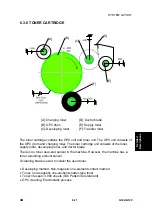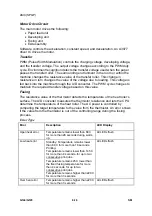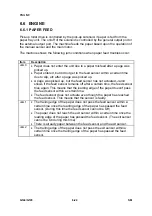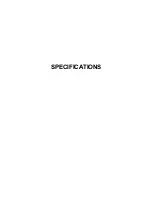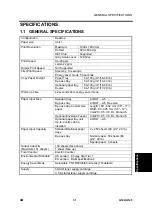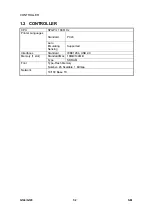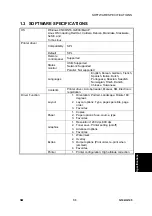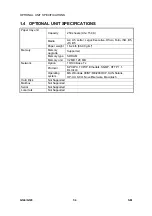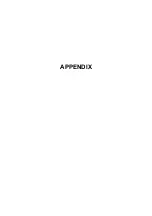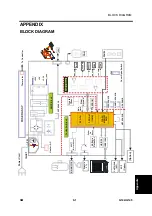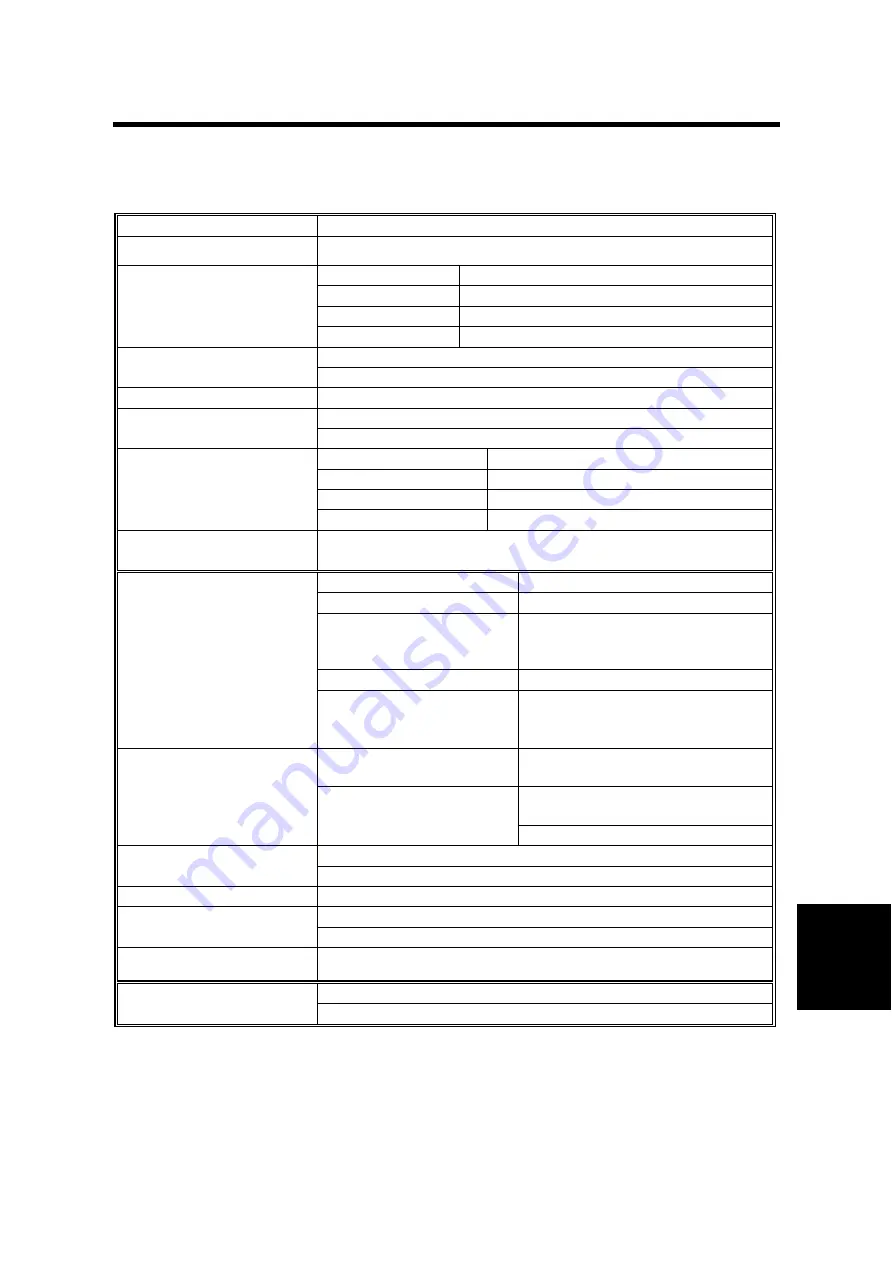
GENERAL
SPECIFICATIONS
SM 7-1
G144/G145
Specifica
tio
n
s
SPECIFICATIONS
1.1 GENERAL SPECIFICATIONS
Configuration Desktop
Paper size
A4/Lt
Maximum
1200 x 1200 dpi
Default
600 x 600 dpi
RET Chip
Supported
Print Resolution
Gray Scale Level
128 Gray
A4-20 ppm
Print Speed
Letter-22 ppm
Duplex Print Speed
Not Supported
Stand-by: 10 seconds
First Print Speed
Energy saver mode: 50 seconds
Paper Tray
60-105 g/m² (16-28 lb.)
By-pass tray
52-162 g/m² (14-43 lb.)
Optional paper tray
60-105 g/m² (16-28 lb.)
Copy Paper Weight
Duplex
64-105 g/m² (17-28 lb.)
Warm-up Time
42 seconds from energy saver mode
Standard tray
A3/DLT – A5
By-pass tray
A3/DLT – A6, Free size
By-pass tray-Custom size
paper
Length: 160 - 432 mm (5.8" - 17"),
Width: 90 - 305 mm (3.5" - 12"),
Com#10, C5, C6, DL. Monarch
Optional Envelope Feeder Com#10, C5, C6, DL. Monarch
Paper Input Size
Optional paper tray unit
Up to 2 units can be
installed.
A3/DLT – A5
Standard/Optional paper
trays
2 x 250 sheets (80 g/m², 20 lb.)
Normal paper: 50 sheets (80
g/m², 20 lb.)
Paper Input Capacity
By-pass tray
Special paper: 5 sheets
150 sheets (face down)
Output Capacity
(Maximum 151 sheets)
1 sheet (face up)
Total Counter
Electric Counter
US version: Energy Star Tier 1
Environmental Standard
EU version: BAM specifications
Energy Saver Mode
Selectable 1/5/
15
/30/45/60 minutes (15=default)
5K AIO toner supply cartridge
Supply
3.5 K starter toner supply cartridge
Summary of Contents for Aficio BP20N
Page 1: ...G144 G145 SERVICE MANUAL 002540MIU ...
Page 2: ......
Page 3: ...G144 G145 SERVICE MANUAL ...
Page 4: ......
Page 5: ...G144 G145 SERVICE MANUAL 002540MIU ...
Page 6: ......
Page 8: ......
Page 10: ......
Page 12: ......
Page 18: ......
Page 26: ......
Page 27: ...INSTALLATION ...
Page 28: ......
Page 30: ......
Page 31: ...PREVENTIVE MAINTENANCE ...
Page 32: ......
Page 34: ......
Page 35: ...REPLACEMENT AND ADJUSTMENT ...
Page 36: ......
Page 72: ......
Page 73: ...TROUBLESHOOTING ...
Page 74: ......
Page 105: ...SERVICE PROGRAM MODE ...
Page 106: ......
Page 111: ...DETAILED DESCRIPTIONS ...
Page 112: ......
Page 135: ...SPECIFICATIONS ...
Page 136: ......
Page 141: ...APPENDIX ...
Page 142: ......