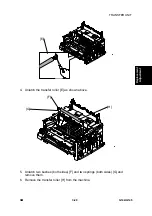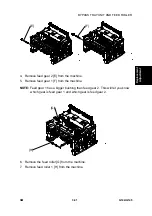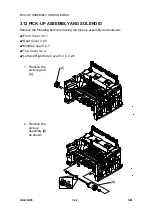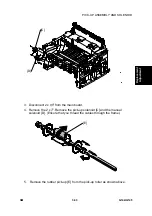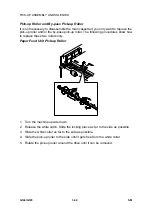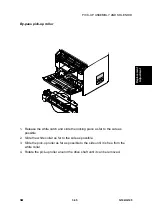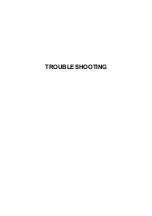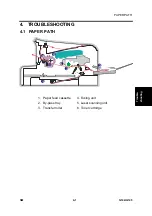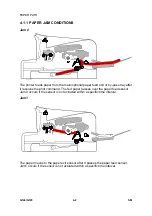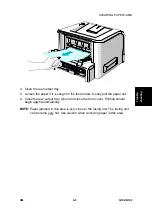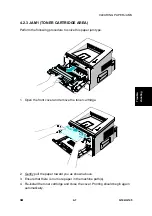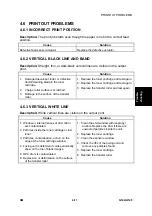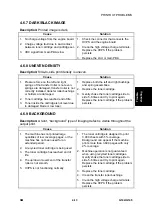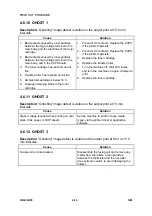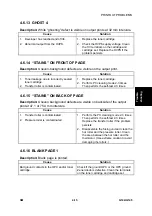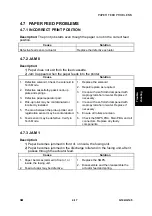CLEARING PAPER JAMS
G144/G145 4-4
SM
4.2 CLEARING PAPER JAMS
Paper jams can occur under the following the conditions:
•
The tray is loaded incorrectly or overfilled.
•
The tray has been pulled out during a print job.
•
The front cover has been opened during a print job.
•
Incorrect paper type or size has been used.
The On Line/Error LED on the control panel lights red if a paper jam occurs. Find
and remove the jammed paper. Look inside the printer if no paper jam is visible.
Do
not use tweezers or other sharp metal tools to remove jammed paper.
NOTE:
Ensure that you remove all paper fragments from the machine, if the paper
tears as you remove the jam from the machine. Otherwise, a jam will occur
again.
4.2.1 JAM2 (PAPER EXIT AREA)
Perform the following procedure to solve this paper jam type.
1.
Pull the paper straight out if paper becomes jammed as it exits to the output
tray.
Do not continue to pull the paper if there is resistance and the paper
does not move. In this situation, proceed to step 2 of this procedure.
G144T005.WMF
Summary of Contents for Aficio BP20N
Page 1: ...G144 G145 SERVICE MANUAL 002540MIU ...
Page 2: ......
Page 3: ...G144 G145 SERVICE MANUAL ...
Page 4: ......
Page 5: ...G144 G145 SERVICE MANUAL 002540MIU ...
Page 6: ......
Page 8: ......
Page 10: ......
Page 12: ......
Page 18: ......
Page 26: ......
Page 27: ...INSTALLATION ...
Page 28: ......
Page 30: ......
Page 31: ...PREVENTIVE MAINTENANCE ...
Page 32: ......
Page 34: ......
Page 35: ...REPLACEMENT AND ADJUSTMENT ...
Page 36: ......
Page 72: ......
Page 73: ...TROUBLESHOOTING ...
Page 74: ......
Page 105: ...SERVICE PROGRAM MODE ...
Page 106: ......
Page 111: ...DETAILED DESCRIPTIONS ...
Page 112: ......
Page 135: ...SPECIFICATIONS ...
Page 136: ......
Page 141: ...APPENDIX ...
Page 142: ......