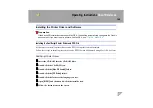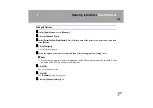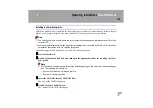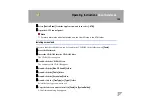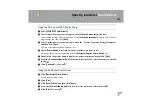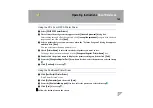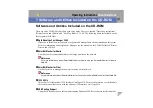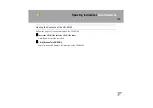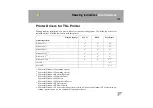Operating Instructions
Client Reference
160
BBBB
Click
[
Start
]
, point to
[
Settings
]
, and then click
[
Printers
]
.
CCCC
In the
[
Printers
]
window, click the icon of the printer you want to use.
On the
[
File
]
menu, click
[
Properties
]
.
DDDD
Click the
[
Details
]
tab, and then click
[
Add Port
]
.
EEEE
Click
[
Network
]
, and then click
[
Browse
]
.
FFFF
On the network tree, double-click the name of the file server.
The queues are displayed.
GGGG
Click the queue you want to print, and then click
[
OK
]
.
HHHH
Click
[
OK
]
.
In the
[
Print to the following port
]
box, a network path to the printer appears.
IIII
Click
[
OK
]
to close the Printer Properties, and open it again.
JJJJ
Click the
[
Printer Settings
]
tab.
KKKK
Click to clear the
[
Form Feed
]
and
[
Enable Banner
]
check boxes.
Note
❒
You should not check these boxes because they should be specified using the printer driver. If
they are selected, the printer might not print correctly.
Summary of Contents for Aficio CL3000
Page 17: ...8 AresPGBMaintGuide F_FM book Page 8 Friday July 26 2002 5 17 PM ...
Page 37: ...Paper and Other Media 28 2 AresPGBMaintGuide F_FM book Page 28 Friday July 26 2002 5 17 PM ...
Page 83: ...Troubleshooting 74 5 AresPGBMaintGuide F_FM book Page 74 Friday July 26 2002 5 17 PM ...
Page 137: ...48 Copyright 2002 ...
Page 138: ...49 EE GB UE USA G081 6630 ...
Page 142: ...ii AresPGBOptionSetup F_FM book Page ii Monday July 29 2002 1 12 PM ...
Page 144: ...2 AresPGBOptionSetup F_FM book Page 2 Monday July 29 2002 1 12 PM ...
Page 184: ...42 EE GB G081 MEMO AresPGBOptionSetup F_FM book Page 42 Monday July 29 2002 1 12 PM ...
Page 442: ...256 Operating Instructions Administrator Reference Copyright 2002 ...
Page 443: ...257 Operating Instructions Administrator Reference EE GB G081 6620 ...
Page 690: ...247 Operating Instructions Client Reference Copyright 2002 ...
Page 691: ...248 Operating Instructions Client Reference EE GB G081 6610 ...