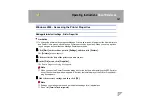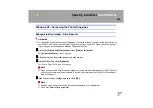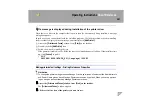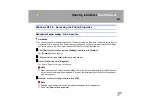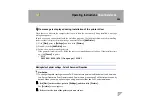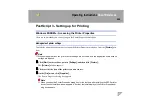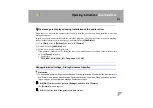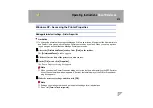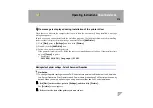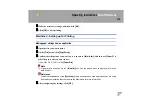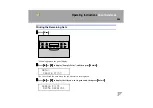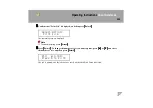Operating Instructions
Client Reference
211
CCCC
On the
[
File
]
menu, click
[
Printing Preferences...
]
.
The Printing Preferences Properties dialog box appears.
DDDD
Make the necessary settings, and then click
[
OK
]
.
Note
❒
Settings you make here are used as the default settings for all applications.
Making printer settings from an application
To make the printer settings for a specific application, open the Printing Preferences Properties from
that application. The following example describes how to make settings for the WordPad application
that comes with Windows 2000.
Note
❒
The actual procedures you should follow to open the Printing Preferences Properties may differ de-
pending on the application. For more information, see the documentation that comes with the appli-
cation you are using.
❒
Any settings you make in the following procedure are valid for the current application only.
AAAA
On the
[
File
]
menu, click
[
Print...
]
.
The
[
]
dialog box appears.
BBBB
Select the printer you want to use in the
[
Select Printer
]
box.
CCCC
Make the necessary settings, and then click
[
]
to start your printing.
Summary of Contents for Aficio CL3000
Page 17: ...8 AresPGBMaintGuide F_FM book Page 8 Friday July 26 2002 5 17 PM ...
Page 37: ...Paper and Other Media 28 2 AresPGBMaintGuide F_FM book Page 28 Friday July 26 2002 5 17 PM ...
Page 83: ...Troubleshooting 74 5 AresPGBMaintGuide F_FM book Page 74 Friday July 26 2002 5 17 PM ...
Page 137: ...48 Copyright 2002 ...
Page 138: ...49 EE GB UE USA G081 6630 ...
Page 142: ...ii AresPGBOptionSetup F_FM book Page ii Monday July 29 2002 1 12 PM ...
Page 144: ...2 AresPGBOptionSetup F_FM book Page 2 Monday July 29 2002 1 12 PM ...
Page 184: ...42 EE GB G081 MEMO AresPGBOptionSetup F_FM book Page 42 Monday July 29 2002 1 12 PM ...
Page 442: ...256 Operating Instructions Administrator Reference Copyright 2002 ...
Page 443: ...257 Operating Instructions Administrator Reference EE GB G081 6620 ...
Page 690: ...247 Operating Instructions Client Reference Copyright 2002 ...
Page 691: ...248 Operating Instructions Client Reference EE GB G081 6610 ...