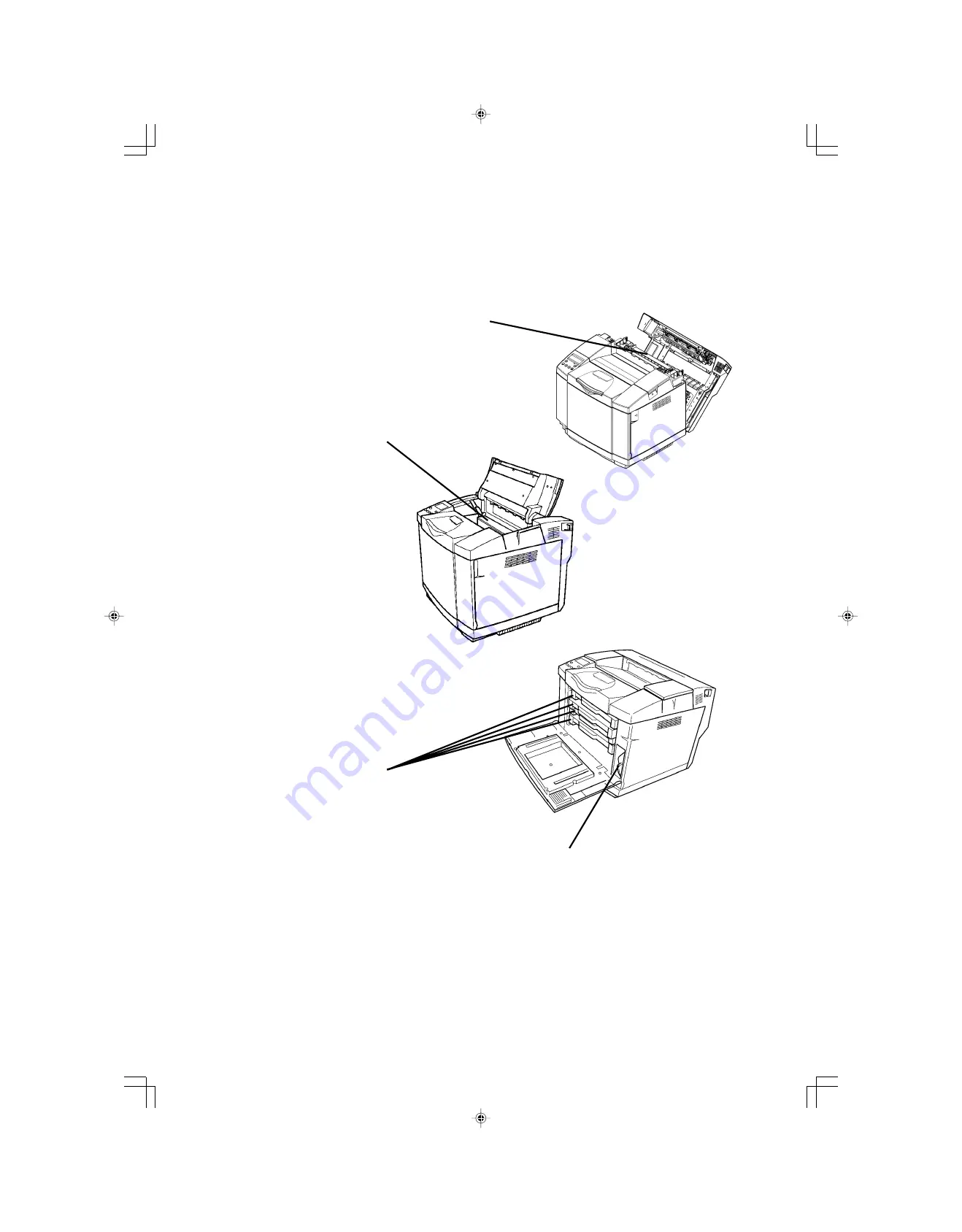Reviews:
No comments
Related manuals for Aficio CL800

PowerShot S330 Digital ELPH
Brand: Canon Pages: 2

PowerShot S400 Digital Elph
Brand: Canon Pages: 271

PowerShot S95
Brand: Canon Pages: 6

PowerShot S330 Digital ELPH
Brand: Canon Pages: 25

Jetprinter Disney Edition Z615 Series
Brand: Lexmark Pages: 2

EasyCoder 501 SA
Brand: UBI Pages: 214

EasyCoder 401
Brand: UBI Pages: 64

WorkCentre 4265
Brand: Xerox Pages: 20

Phaser 6120
Brand: Xerox Pages: 11

C910 Finisher
Brand: Lexmark Pages: 11

Aficio SP C240SF
Brand: Ricoh Pages: 14

D-color MF 250 Plus
Brand: Olivetti Pages: 276

OKIMATE 20
Brand: OKIDATA Pages: 39

Digital Minilab Frontier LP5700R
Brand: FujiFilm Pages: 2

imagePROGRAF PRO-6600
Brand: Canon Pages: 939

1390R
Brand: GALLERY Pages: 10

MB5450 Series
Brand: Canon Pages: 1384

LBP352
Brand: Canon Pages: 642