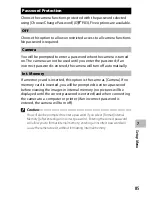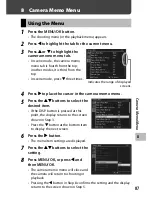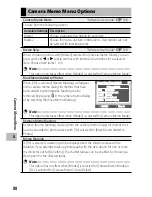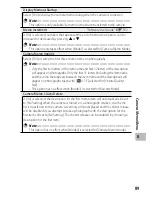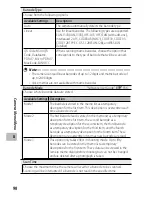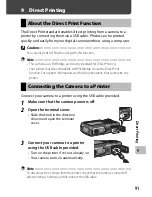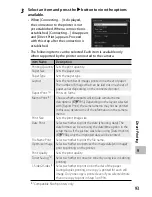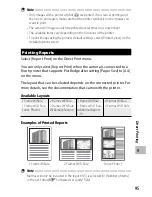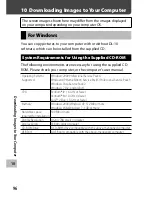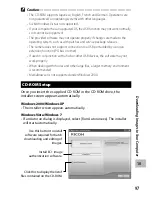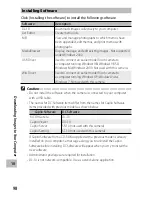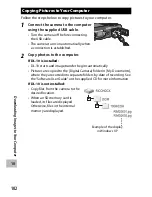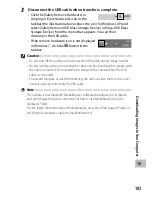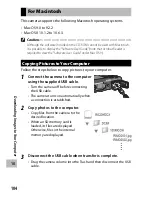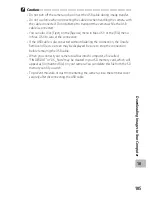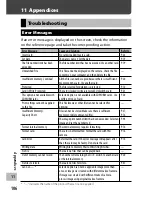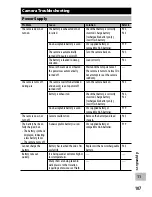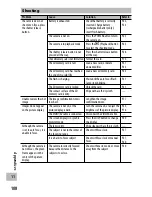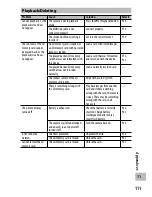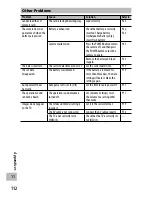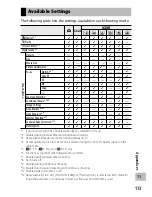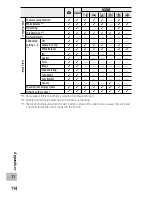99
10
D
o
wnloading Images t
o Y
our C
omput
er
1
Click [Installing the software].
Windows 2000/Windows XP
• After a while, the [Choose Setup Language] screen appears.
Windows Vista/Windows 7
• If a [User Account Control] dialog is displayed, select [Yes]
(Windows 7) or [Allow] (Windows Vista). After a short pause, the
[Choose Setup Language] dialog will be displayed.
2
Select a language and follow the on-screen instructions to
complete installation.
• The MediaBrowser installer will start. To install MediaBrowser, accept
the license agreement and follow the on-screen instructions.
3
When a message appears asking you to restart your
computer, select [Yes, I want to restart my computer now.]
and then click [Finish].
• Your computer will restart automatically.
• After your computer restarts, a Windows security warning message
appears.
4
Click [Unblock] for DL-10.
Installing EC1
EC1 can be used to determine whether photographs shot with [On]
selected for [Edit Detection] (
G
P.59) in the shooting menu have
been altered since they were taken. See the “Software Users Guide” for
details.
1
Click [Installing EC1].
• Depending on your user environment, an installation message for
“Visual C++ Runtime Library (×86)” or “.NET Framework 2.0” may
be displayed. If this message appears, follow the instructions on
the message to install the software. If a message instructing you to
restart your computer appears after installation, please restart your
computer.
2
Follow the on-screen instructions and install EC1.