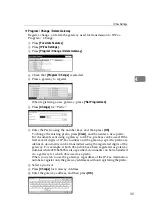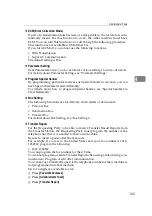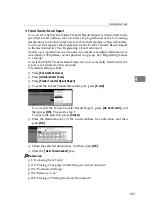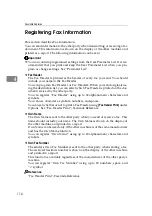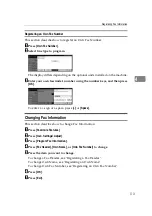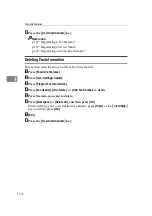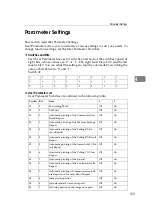Facsimile Features
108
4
❖
Select Dial / Push Phone
Use this function to select a line type when the machine is connected to a G3
analog line.
Dial and Push lines are available for selection.
The default setting is
Push Button Phone
.
If the optional extra G3 interface unit is installed, settings for the extra G3
lines appear.
This function is not available in some regions.
A
Press
[
Facsimile Features
]
.
B
Press
[
Administrator Tools
]
.
C
Press
[
Select Dial / Push Phone
]
.
D
Press
[
Push Button Phone
]
or
[
Dial Phone (10PPS)
]
to select the line, and then
press
[
OK
]
.
E
Press the
{
User Tools/Counter
}
key.
❖
Reception File Setting
Selects whether received documents are saved on the hard disk to be printed
later or printed immediately without being saved.
The default setting is
.
For details about Reception File Setting, see "Storing or Printing Received
Documents".
❖
Stored RX File User Setting
The administrator can be specified for managing documents stored on the
machine after fax documents are received. To specify the administrator, enter
the administrator user code for managing documents using Web Image Mon-
itor or DeskTopBinder.
You must register the administrator's User Code to the destination list in advance.
This function is only available when
[
Store
]
is selected in "Reception File Setting".
It is recommended that you use a Web Image Monitor operating under the
same network environment as this machine. Otherwise, the Web browser
may not open and an error may occur.
If the programmed user code was deleted using the Address Book Management
function under System Settings, you cannot view received and saved documents
using a Web Image Monitor. Select
[
Off
]
in step 4 or reprogram the user code.
A
Press
[
Facsimile Features
]
.
B
Press
[
Administrator Tools
]
.
C
Press
[
Stored RX File User Setting
]
.
D
If you want to use a user code, press
[
On
]
.
To disable user codes, press
[
Off
]
, and then press
[
OK
]
.
E
Press the Destination key of the user you wish to specify, and then press
[
OK
]
.
F
Check the selected user, and then press
[
OK
]
.
G
When a programmed user is deleted from the destination list, a message
“Destinations are invalid” is displayed. Re-enter the user.
H
Press the
{
User Tools/Counter
}
key.
Summary of Contents for Aficio IS 2425
Page 168: ...Facsimile Features 160 4 ...
Page 188: ...Scanner Features 180 6 ...
Page 262: ...Registering Addresses and Users for Facsimile Scanner Functions 254 7 ...
Page 266: ...Other User Tools 258 8 ...
Page 286: ...278 AE AE D008 6902 ...