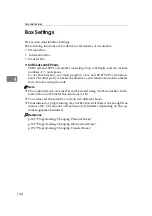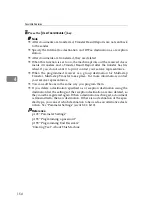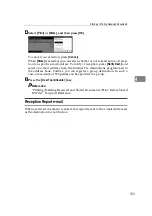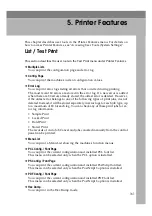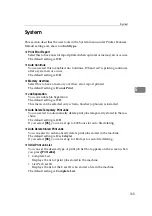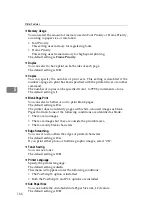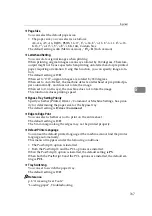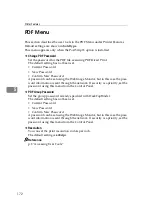Facsimile Features
158
4
Storing or Printing Received Documents
This section describes how to store and print received documents.
Specify whether received documents are to be saved on the hard disk or printed
immediately without being saved. You can print stored documents repeatedly
or download them as images to a computer using a Web Image Monitor or Desk-
TopBinder. If you select printing without saving, documents are printed each
time they are received.
If using System Settings you have set the machine to distribute received faxes to
the delivery server, the documents cannot be saved on the hard disk.
You can use "Parameter Settings" (switch 10, bit 5) to set whether or not to print
stored received document. See "Parameter Settings".
If Store is selected and a destination for notification is specified, notification of
document reception can be sent to the specified e-mail address.
Documents saved on the hard disk are categorized as received and stored docu-
ments. For details about printing saved documents, see "Printing/Deleting Re-
ceived and Stored Documents (Print/Delete Stored RX File)", Facsimile
Reference.
You cannot switch the setting if received documents have been stored on the
hard disk. To switch the setting, print documents stored on the hard disk if nec-
essary, and then delete them.
Received confidential documents are stored in memory. Use the Print Confiden-
tial RX File function to print them.
With
[
Store
]
selected, more memory space is used as the number of saved docu-
ments increases. After memory space becomes insufficient, no more documents
are saved on the hard disk. When this happens, the machine starts printing then
overwriting old documents.
You can store received documents up to a total of approximately 320 pages or
2,240 (when the optional expansion memory is installed) of A4 size Standard
<ITU-T#1Chart>.
You cannot send received documents.
You cannot manage documents stored on the Document Server display.
It is recommended that you use a Web Image Monitor running under the same
network environment as this machine. Otherwise, the Web browser may not
open and an error may occur.
A
Press
[
Facsimile Features
]
.
B
Press
[
Administrator Tools
]
.
C
Press
[
Reception File Setting
]
.
Summary of Contents for Aficio IS 2425
Page 168: ...Facsimile Features 160 4 ...
Page 188: ...Scanner Features 180 6 ...
Page 262: ...Registering Addresses and Users for Facsimile Scanner Functions 254 7 ...
Page 266: ...Other User Tools 258 8 ...
Page 286: ...278 AE AE D008 6902 ...