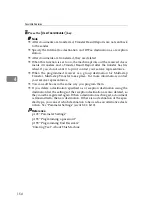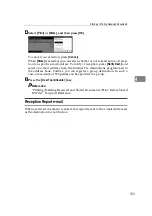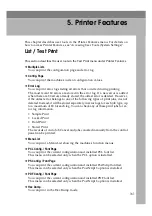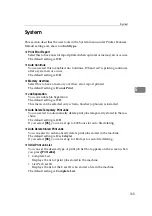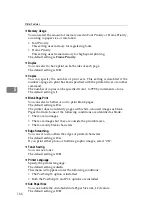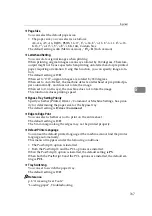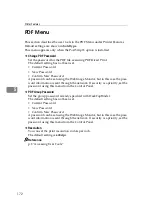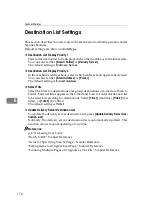System
165
5
System
This section describes the user tools in the System menu under Printer Features.
Default settings are shown in
bold type
.
❖
Print Error Report
Select this to have an error report printed when a printer or memory error occurs.
The default setting is
Off
.
❖
Auto Continue
You can select this to enable Auto Continue. When it is On, printing continues
after a system error occurs.
The default setting is
Off
.
❖
Memory Overflow
Select this to have a memory overflow error report printed.
The default setting is
Do not Print
.
❖
Job Separation
You can enable Job Separation.
The default setting is
Off
.
This menu can be selected only when a finisher (optional) is installed.
❖
Auto Delete Temporary Print Jobs
You can select to automatically delete print jobs temporarily stored in the ma-
chine.
The default setting is
Off
.
If you select
[
On
]
, you can set up to 200 hours for auto file deleting.
❖
Auto Delete Stored Print Jobs
You can select to automatically delete print jobs stored in the machine.
The default setting is
On
,
3 day(s)
.
If you select
[
On
]
, you can set up to 180 days for auto file deleting.
❖
Initial Print Job List
You can set the desired type of print job list that appears on the screen when
you press
[
Print Jobs
]
.
• Complete List
Displays the list of print jobs stored in the machine.
• List Per User ID
Displays the list of the User ID who stored a file in the machine.
The default setting is
Complete List
.
Summary of Contents for Aficio IS 2425
Page 168: ...Facsimile Features 160 4 ...
Page 188: ...Scanner Features 180 6 ...
Page 262: ...Registering Addresses and Users for Facsimile Scanner Functions 254 7 ...
Page 266: ...Other User Tools 258 8 ...
Page 286: ...278 AE AE D008 6902 ...