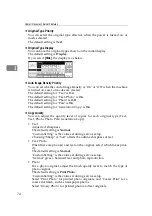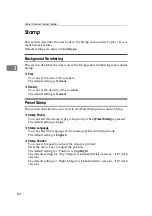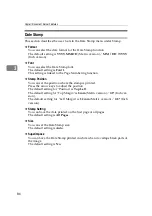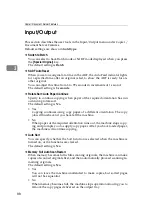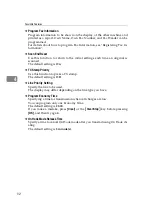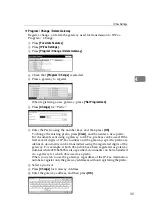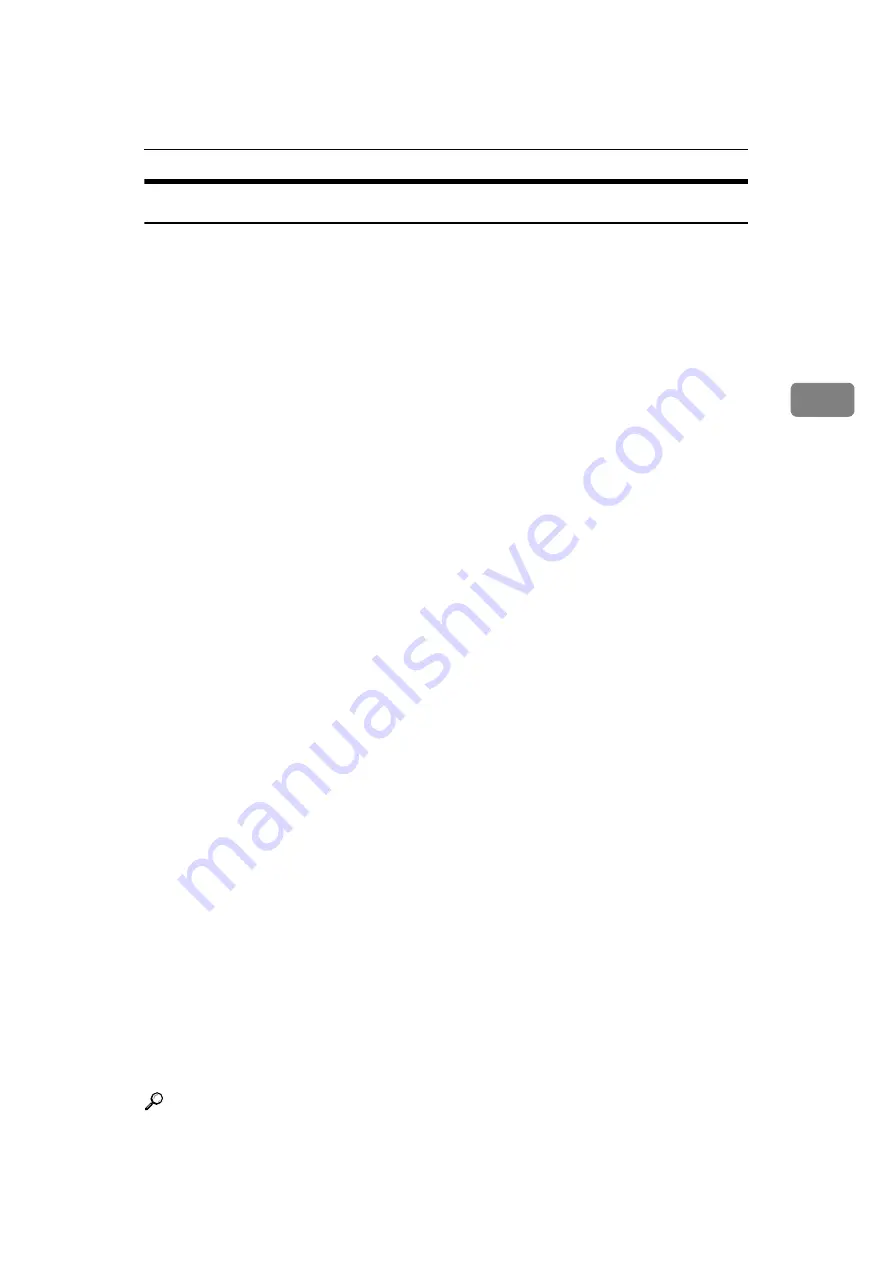
Stamp
87
3
Page Numbering
This section describes the user tools in the Page Numbering menu under Stamp.
❖
Stamp Format
You can select the page number format given priority when
[
Page Numbering
]
is pressed.
The default setting is
P1, P2
.
❖
Font
You can select the page number printed in Page Numbering mode.
The default setting is
Font 1
.
❖
Size
You can set the size of the stamp printed in Page Numbering mode.
The default setting is
Auto
.
❖
Duplex Back Page Stamping Position
You can set the position of the duplex back page number printed in Duplex
mode.
The default setting is
Opposite Position
.
❖
Page Numbering in Combine
You can set page numbering when using the Combine function and the Page
Numbering function together.
The default setting is
Per Original
.
❖
Stamp on Designating Slip Sheet
You can print the page number onto slip sheets when using the Designate
function and the Page Numbering function together.
The default setting is
No
.
❖
Stamp Position
P1, P2... Stamp Position: 1/5, 2/5... Stamp Position: –1–, –2–... Stamp Position:
P.1, P.2. Stamp Position: 1, 2... Stamp Position: 1–1, 1–2...
You can set the position where the stamp is printed.
Press the arrow keys to adjust the position.
❖
Superimpose
You can have page numbers printed in white when they overlap black parts
of the image.
The default setting is
No
.
❖
Page Numbering Initial Letter
You can select the page numbering initial letter between”P1, P2.../ P.1, P.2...”
and ”S1, S2.../ S.1, S.2...”
The default setting is
P1, P2.../ P.1, P.2...
.
Reference
Summary of Contents for Aficio IS 2425
Page 168: ...Facsimile Features 160 4 ...
Page 188: ...Scanner Features 180 6 ...
Page 262: ...Registering Addresses and Users for Facsimile Scanner Functions 254 7 ...
Page 266: ...Other User Tools 258 8 ...
Page 286: ...278 AE AE D008 6902 ...