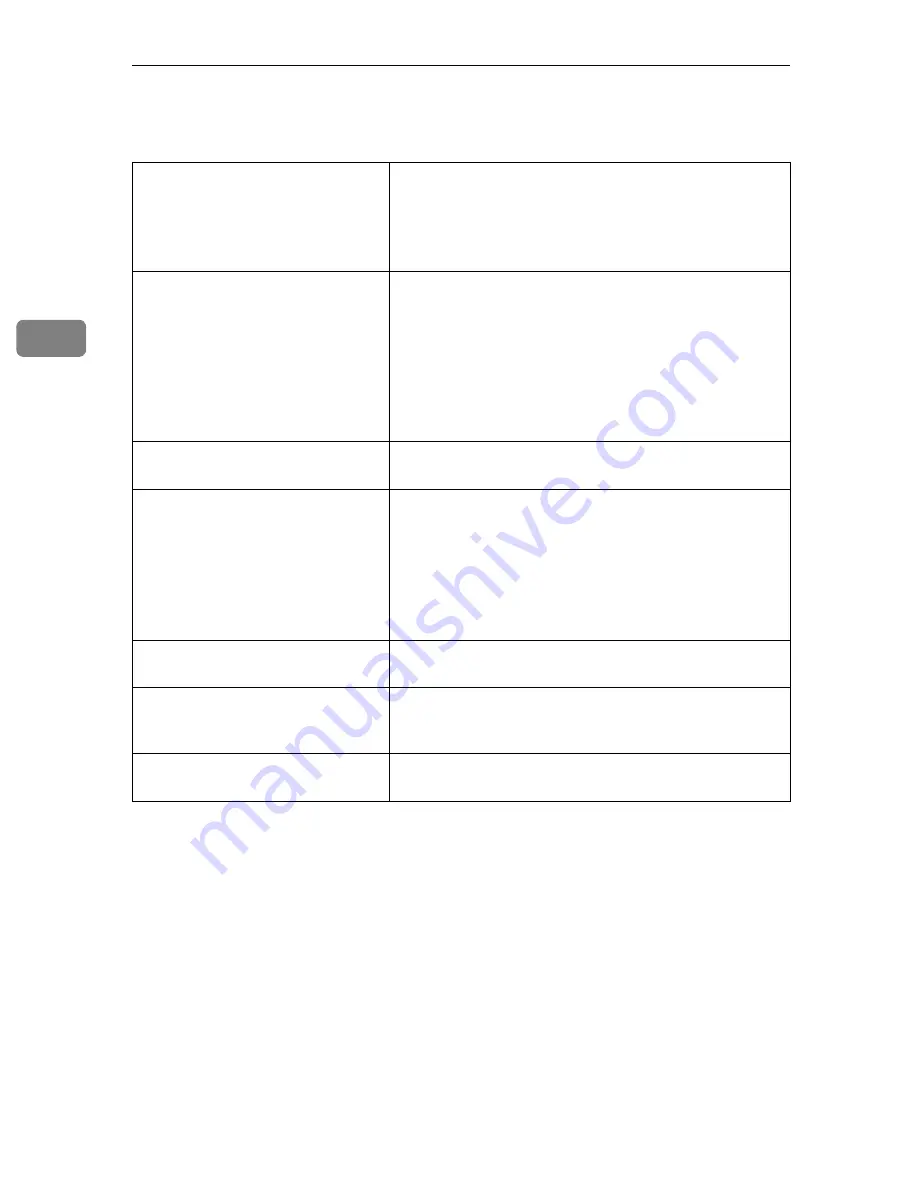
Troubleshooting
18
3
When Scanning is not Performed as Expected.
The scanned image is dirty
• The Contact Glass, the ADF Contact Glass, the White
Sheet or the Document Roller is dirty.
⇒
P.21
“Cleaning”
• Clean the Contact Glass, the ADF Contact Glass, the
White Sheet and the Document Roller.
⇒
P.21
“Clean-
ing”
The scanned image is distorted or
out of position
• The document was moved while being scanned. Do
not move the document during scanning.
• The document is not pressed flat against the Contact
Glass. Make sure the document is pressed flat against
the Contact Glass.
• Be sure to tightly align the guide of the Automatic
Document Feeder (ADF) with the size of the docu-
ment.
The scanned image is upside down • The document was placed upside down. Set the doc-
ument in the correct direction.
The document image cannot be
scanned
• The document was placed with the front and back re-
versed. Set the document in the correct direction.
• When setting documents on the Contact Glass, place
the side to be scanned face down; when setting docu-
ments in the Automatic Document Feeder (ADF), set
the side to be scanned face up.
• Make sure the locking switch is in the unlocked position.
The horizontal and vertical ratios of
the image do not coincide
• Assign the same values to X and Y using the resolu-
tion settings.
The scanning image is smaller that
the size set by the ISIS Driver
• Values which go over the limits of the hardware, have
been set in the area and resolution settings. Re-set the
resolution by assigning lower values.
Dirt sticks to the document
• Clean the Feed Roller, Document Roller and Docu-
ment Rolling Unit.
⇒
P.21
“Cleaning”
Summary of Contents for Aficio IS330DC
Page 1: ......
Page 2: ......
Page 3: ......
Page 4: ......
Page 30: ...Scanning Documents 16 2...
Page 38: ...Troubleshooting 24 3...
Page 48: ...Color Scanner Operating Instructions Scanner Reference UE USA G412 6665...
















































