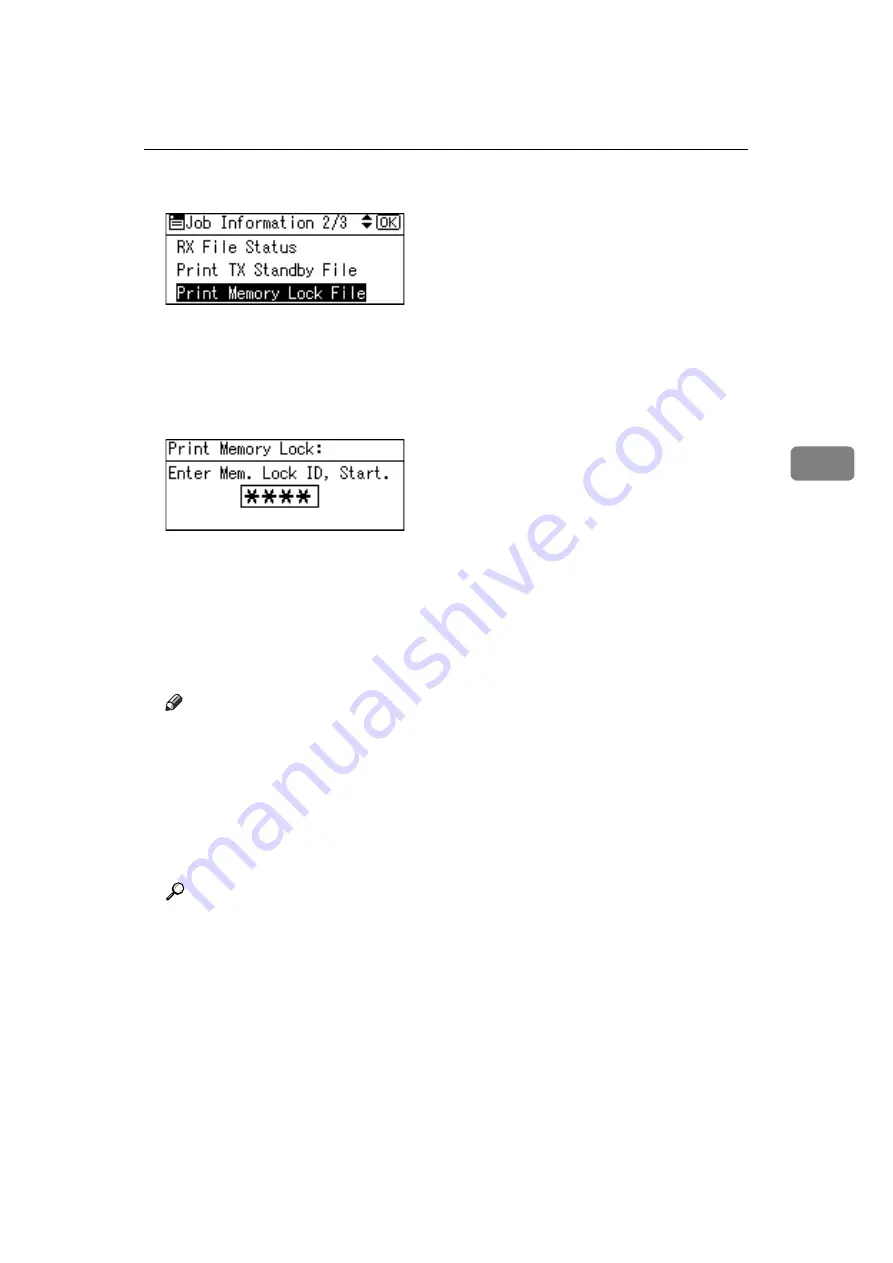
Printing a File Received with Memory Lock
155
4
C
Select
[
Print Memory Lock File
]
using
{U}
or
{T}
, and then press the
{
OK
}
key.
If no documents were received while Memory Lock was switched on, the
message “
There are no memory lock files.
” is shown, and then the dis-
play returns to that of step
D
Enter a 4-digit Memory Lock ID with the number keys, and then press the
{
Start
}
key.
If the Memory Lock ID does not match, the “
Specified code does not
match the programmed Memory Lock ID.
” message appears, and then the
display returns to the previous screen. Retry after checking the Memory Lock
ID.
E
Press the
{
Escape
}
key.
The standby display appears.
Note
❒
Even when Memory Lock is available, if free memory is insufficient, recep-
tion is not possible.
❒
You can also apply a Memory Lock to documents that come only from cer-
tain senders.
❒
Documents received by SEP Code Reception are automatically printed
even if this function is switched on.
❒
If you print a Memory Lock File, it is deleted.
Reference
“Fax Features”, General Settings Guide
“Troubleshooting When Using the Facsimile Function”, Troubleshooting
Summary of Contents for Aficio MP 1600
Page 10: ...viii ...
Page 22: ...12 ...
Page 126: ...Send Settings 116 2 ...
Page 148: ...Reception 138 3 ...
Page 166: ...Changing Confirming Communication Information 156 4 ...
Page 190: ...Fax via Computer 180 5 ...
Page 202: ...192 EN USA B843 7623 ...
Page 204: ...FAX Option Type 2000 Operating Instructions Facsimile Reference EN USA B843 7623 ...
















































